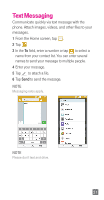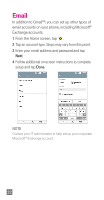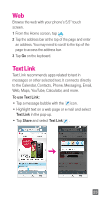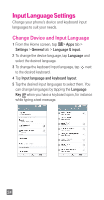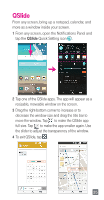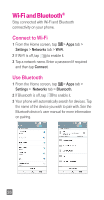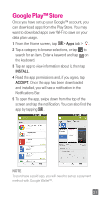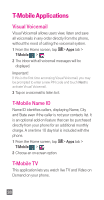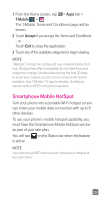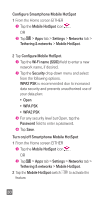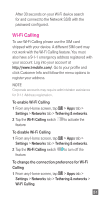LG D851 Metallic Quick Start Guide - English - Page 28
Wi-Fi and Bluetooth
 |
View all LG D851 Metallic manuals
Add to My Manuals
Save this manual to your list of manuals |
Page 28 highlights
Wi-Fi and Bluetooth® Stay connected with Wi-Fi and Bluetooth connectivity on your phone. Connect to Wi-Fi 1 From the Home screen, tap > Apps tab > Settings > Networks tab > Wi-Fi. 2 If Wi-Fi is off, tap to enable it. 3 Tap a network name. Enter a password if required and then tap Connect. Use Bluetooth 1 From the Home screen, tap > Apps tab > Settings > Networks tab > Bluetooth. 2 If Bluetooth is off, tap to enable it. 3 Your phone will automatically search for devices. Tap the name of the device you wish to pair with. See the Bluetooth device's user manual for more information on pairing. 26

26
Wi-Fi and Bluetooth
®
Stay connected with Wi-Fi and Bluetooth
connectivity on your phone.
Connect to Wi-Fi
1
From the Home screen, tap
>
Apps
tab
>
Settings
>
Networks
tab >
Wi-Fi
.
2
If Wi-Fi is off, tap
to enable it.
3
Tap a network name. Enter a password if required
and then tap
Connect
.
Use Bluetooth
1
From the Home screen, tap
>
Apps
tab
>
Settings
>
Networks
tab >
Bluetooth
.
2
If Bluetooth is off, tap
to enable it.
3
Your phone will automatically search for devices. Tap
the name of the device you wish to pair with. See the
Bluetooth device’s user manual for more information
on pairing.