LG K22 Owners Manual - Page 13
Turning the power on or off
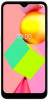 |
View all LG K22 manuals
Add to My Manuals
Save this manual to your list of manuals |
Page 13 highlights
• Some functions may be restricted for access, depending on the device specifications. • Do not put heavy objects on the device or sit on it. Doing so may damage the touch screen. • Screen-protective film or accessories may interfere with the proximity sensor. • If your device is wet or is being used in a humid place, the touch screen or buttons may not function properly. Turning the power on or off Turning the power on When the power is turned off, press and hold the Power/Lock key. • When the device is turned on for the first time, initial configuration takes place. The first booting time for the smart phone may be longer than usual. Turning the power off Press and hold the Power/Lock key, then select Power off. Restarting the device When the device is not working properly or does not respond, restart it by following the instructions below. 1 Press and hold the Power/Lock key until the power is turned off. 2 When the device is restarted, release the key. Basic Functions 12















