LG K22 Owners Manual - Page 61
Accessibility, SCREEN READERS
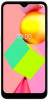 |
View all LG K22 manuals
Add to My Manuals
Save this manual to your list of manuals |
Page 61 highlights
Accessibility You can manage accessibility plug-ins installed on your device. 1 On the settings screen, tap Accessibility. 2 Customize the following settings: • Volume key shortcut: You can use the volume key shortcut to turn on TalkBack or another accessibility tool quickly. SCREEN READERS • Select to Speak: Allows you to tap items to hear spoken feedback. • TalkBack: Set the device to notify screen status or actions via voice. • Text-to-speech output: Change the settings for text-to-speech features used when Voice Assistant is activated, such as languages, speed, and more. DISPLAY • Font size: Change the font size. • Display size: Set the items on the screen to a size easy for you to see. Some items may change position. • Dark theme: Change the background color to the dark theme. • Magnification: Triple tap the screen for full screen magnification, or triple tap and hold to temporarily magnify. • Large mouse pointer: Magnify the mouse cursor. • Remove animations: Removes animations on the display. INTERACTION CONTROLS • Switch Access: Create key combinations to control your device. • Accessibility Menu: The Accessibility Menu is a large on-screen menu that allows you to control your device. You can control gestures, hardware buttons, navigation, and more. Settings 60















