LG K22 Owners Manual - Page 62
AUDIO & ON-SCREEN TEXT, Mono audio
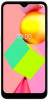 |
View all LG K22 manuals
Add to My Manuals
Save this manual to your list of manuals |
Page 62 highlights
• Dwell timing: If you use a mouse, you can set the cursor to take action automatically when the cursor stops moving for a certain amount of time. This feature can be helpful for users with motor impairments. • Power button ends call: When this setting is enabled, you can simply press the power button to end a call. This feature can make it faster and easier to hang up. • Auto-rotate screen: Automatically rotates the screen according to the device's orientation. • Touch and hold delay: This setting adjusts the amount of time for your touch on the screen to be recognized as a touch and hold. • Time to take action (Accessibility timeout): You can choose how long to display messages that ask you to take actions. • Vibration and haptic strength: You can turn on vibration for ringing, notifications, and touch. AUDIO & ON-SCREEN TEXT • Mono audio: Mono output combines stereo sound into one signal that is played through all earphone speakers. Use this feature if you have a hearing impairment or if a single earbud is more convenient. • Audio balance: Adjust the audio output balance. Use the slide bar to change the balance. • Caption preferences: Turn on the subtitle service when playing videos for the hearing impaired. EXPERIMENTAL • High-contrast text: High contrast makes text easier to read on your device. This feature fixes the text color as either black or white, depending on the original text color. • Color correction: Adjust the display color. • Color inversion: Increases the display color contrast for people with low vision. Settings 61















