LG K22 Owners Manual - Page 26
Taking screenshots, Copy and Paste, Do not disturb
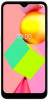 |
View all LG K22 manuals
Add to My Manuals
Save this manual to your list of manuals |
Page 26 highlights
Taking screenshots You can take screenshots of the current screen you are viewing. Via a shortcut Press and hold the Power/Lock key and the Volume Down key at the same time for at least two seconds. Or Press and hold the Power/Lock key, then tap Screenshot. • Screenshots can be viewed from the Screenshots folder in Photos. Copy and Paste You can cut or copy text from an app, and then paste the text into the same app. Or, you can run other apps and paste the text into them. 1 Touch and hold around the text you want to copy or cut. 2 Drag / to specify the area to copy or cut. 3 Select either Cut or Copy. • Cut or copied text is automatically added to the clipboard. 4 Touch and hold the text input window, then select Paste. • If there is no item that has been copied or cut, the Paste option will not appear. Do not disturb To turn off some or all sounds, swipe the status bar down and tap Do Not Disturb. Basic Functions 25















