LG K22 Owners Manual - Page 36
Taking a photo, Recording a video, Customzing the camera options, To resume the video recording
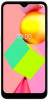 |
View all LG K22 manuals
Add to My Manuals
Save this manual to your list of manuals |
Page 36 highlights
Taking a photo 1 Tap the subject to focus the camera on. 2 Tap to take a photo. • You can also press the Volume Down or Volume Up key to take a photo. Recording a video 1 Tap to start recording a video. • To take a photo while recording a video, tap . • To pause the video recording, tap . To resume the video recording, tap . • While recording a video, you may spread or pinch two fingers to zoom in or out. 2 Tap to end the video recording. Customzing the camera options You can customze a variety of camera options to suit your preferences. Tap on the screen. • Available options vary depending on the selected camera (front or rear camera) and the selected camera mode. Location Face Detection Storage Countdown timer Picture size Save the image with GPS location data. Set to detect face. When the camera detects face, the white colored square appears. Select if you want to store the pictures and videos in the phone or SD card. (Available when a memory card is inserted.) Set the timer to automatically take photos or record videos after a specified period of time. Select values for aspect ratio and size for taking photos. Useful Apps 35















