LG K22 Owners Manual - Page 53
Connected devices
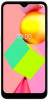 |
View all LG K22 manuals
Add to My Manuals
Save this manual to your list of manuals |
Page 53 highlights
Connected devices You can view the status of all the connected devices with Bluetooth, Cast, etc. You can configure the connection preferences as below. Bluetooth You can connect your device to nearby devices that support Bluetooth to exchange data with them. Connect your device to a Bluetooth headset and a keyboard. This makes it easier to control the device. Pairing with another device 1 On the settings screen, tap Connected devices Connection preferences Bluetooth. 2 Tap to activate it. 3 Tap Pair new device and select a device from the list. • Available devices appear automatically. • Only devices set as visible are displayed on the list. 4 Follow the on-screen instructions to perform authentication. • This step is skipped for previously connected devices. Sending data via Bluetooth 1 Select a file. • You can send multimedia files or contacts. 2 Tap Bluetooth. 3 Select a target device for the file. • The file is sent as soon as the target device accepts it. • File sharing processes may differ, depending on the file. Settings 52















