LG K22 Owners Manual - Page 50
Hotspot & tethering, Wi-Fi hotspot, USB tethering
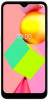 |
View all LG K22 manuals
Add to My Manuals
Save this manual to your list of manuals |
Page 50 highlights
Hotspot & tethering Wi-Fi hotspot You can set the device as a wireless router so that other devices can connect to the Internet by using your device's mobile data. 1 On the settings screen, tap Network & internet Hotspot & tethering Wi-Fi hotspot and then tap to activate it. 2 Enter Hotspot name and password. 3 Turn on Wi-Fi on the other device, and select the name of the device network on the Wi-Fi list. 4 Enter the network password. • This option uses mobile data and may incur data usage fees, depending on your pricing plan. Consult with your service provider for more information. • More information is available at this web site: http://www.android.com/tether#wifi USB tethering You can connect the device to another device via USB and share mobile data. 1 Connect your device and other devices via USB cable. 2 On the settings screen, tap Network & internet Hotspot & tethering USB tethering and then tap to activate it. Settings 49















