LG K22 Owners Manual - Page 55
Apps & notifications
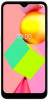 |
View all LG K22 manuals
Add to My Manuals
Save this manual to your list of manuals |
Page 55 highlights
Chromebook Link your phone to a Chromebook so you can text from your computer, share your phone's internet connection, and simplify unlocking. Nearby Share You can share content with other devices near yours. This requires Bluetooth and Location to be on. 1 On the settings screen, tap Connected devices Connection preferences Nearby Share. 2 Tap to turn on. Apps & notifications You can check a list of installed apps, and configure the settings for notifications, app permissions, and more. 1 On the settings screen, tap Apps and notifications. 2 Customize the settings. • Notifications: You can change notification settings for certain apps. • Screen time: You can set Screen time, Notifications received, and Times opened. • Default apps: You can check and configure the default apps. • Permission manager: You can check and set the permissions for the apps using microphone, contacts, and calendar. • Emergency alerts: You can set emergency alerts and alert preferences. • Special app access: You can change the permissions that apps can access in the main Settings app on your device at any time. Keep in mind turning off permissions may cause apps on your device to lose functionality. Settings 54















