LG K22 Owners Manual - Page 64
System, Turn gestures on or off
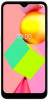 |
View all LG K22 manuals
Add to My Manuals
Save this manual to your list of manuals |
Page 64 highlights
System Languages & input You can customize language and keyboard settings for your device. 1 On the settings screen, tap System Languages & input. 2 Customize the following settings: • Languages: Select a language to apply for the device. • Virtual keyboard: Allows you to customize the Gboard, Google voice typing settings. • Physical keyboard: Select to use the physical keyboard, or check keyboard shortcut keys. • Spell checker: Allows you to set various options for the Google Spell Checker. • Auto-fill service: Enable this option to enter your information saved in your account such as password, address, or credit card number with a single tap. You can also disable this option, use Google Autocomplete, or add a new service account. • Personal dictionary: Add a word in the user dictionary using the Add (+) button. • Pointer speed: Adjust the pointer speed of a mouse or trackpad. • Text-to-speech output: Configure the settings for text-to-speech output. Gestures You can interact with your device using gestures. You can turn some gestures on and off. Turn gestures on or off 1 On the settings screen, tap System Gestures. 2 Customize the settings. Settings 63















