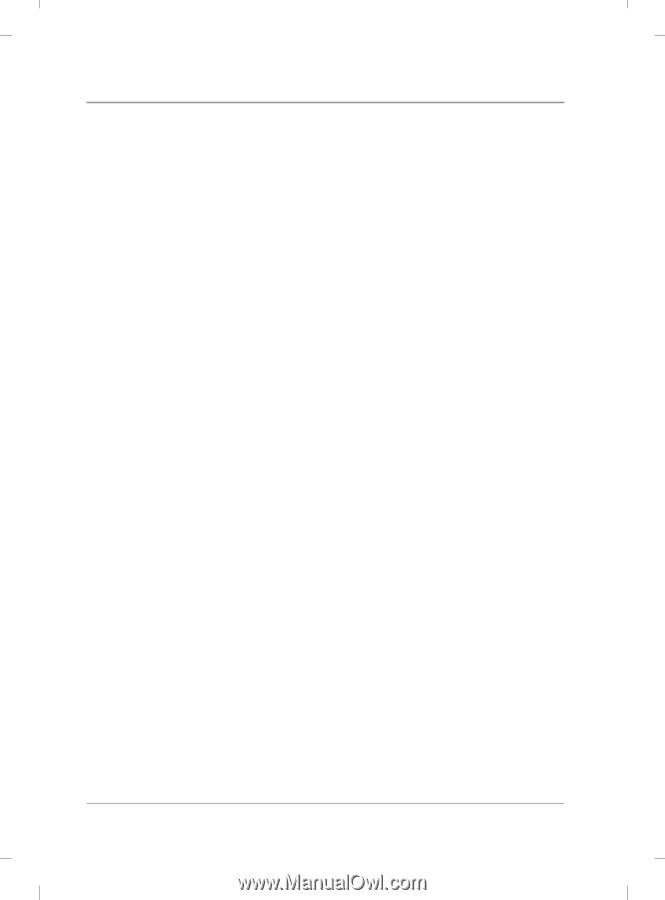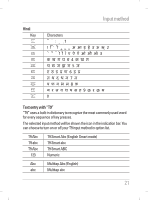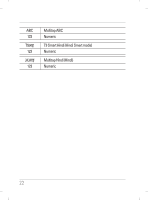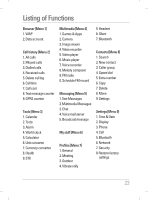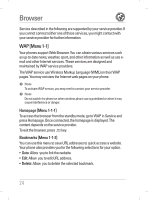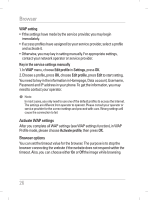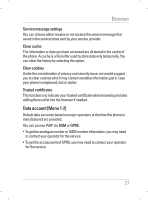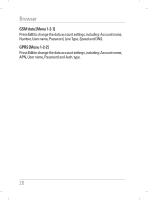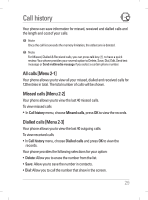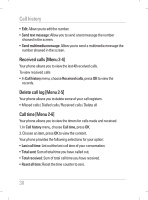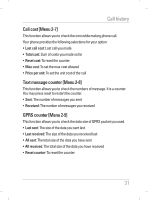LG KG195 User Guide - Page 28
Activate WAP settings, Browser options - case
 |
View all LG KG195 manuals
Add to My Manuals
Save this manual to your list of manuals |
Page 28 highlights
Browser WAP setting • If the settings have made by the service provider, you may begin immediately. • If access profiles have assigned by your service provider, select a profile and activate it. • Otherwise, you may key in setting manually. For appropriate settings, contact your network operator or service provider. Key in the service settings manually 1. In WAP menu, choose Edit profile in Settings, press OK. 2. Choose a profile, press OK, choose Edit profile, press Edit to start setting. You need to key in the information in Homepage, Data account, Username, Password and IP address in your phone. To get the information, you may need to contact your operator. ! Note In most cases, you only need to use one of the default profiles to access the Internet. The settings are different from operator to operator. Please consult your operator or service provider for the correct settings and proceed with care. Wrong settings will cause the connection to fail. Activate WAP settings After you complete all WAP settings (see WAP settings function), in WAP Profile mode, please choose Activate profile, then press OK. Browser options You can set the timeout value for the browser. The purpose is to stop the browser connecting the website if the website does not respond within the timeout. Also, you can choose either On or Off the image while browsing. 26