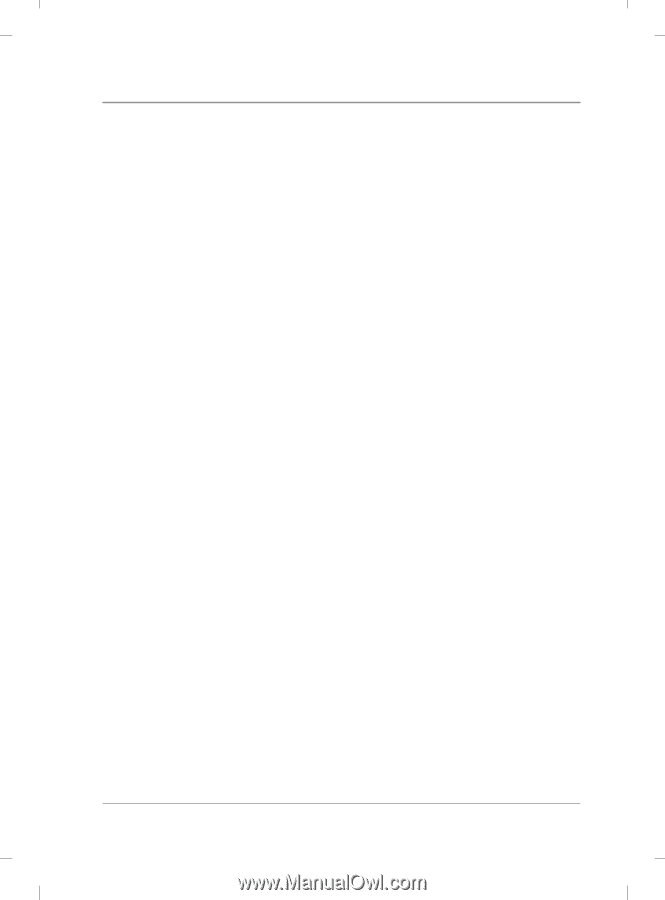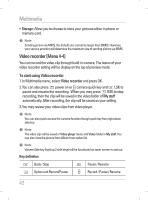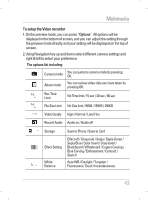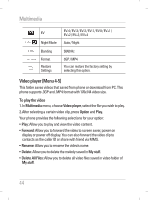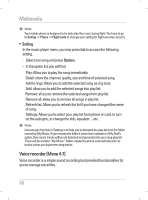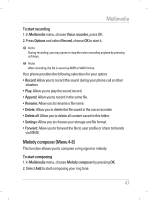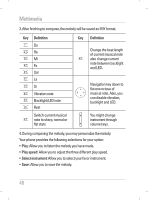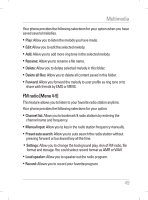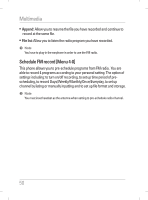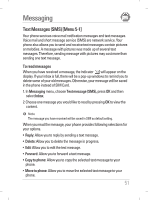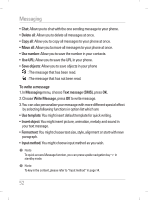LG KG195 User Guide - Page 49
Melody composer [Menu 4-8]
 |
View all LG KG195 manuals
Add to My Manuals
Save this manual to your list of manuals |
Page 49 highlights
Multimedia To start recording 1. In Multimedia menu, choose Voice recorder, press OK. 2. Press Options and select Record, choose OK to start it. ! Note During recording, you may pause or stop the voice recording anytime by pressing soft keys. ! Note After recording, the file is saved as AMR or WAV format. Your phone provides the following selections for your option: • Record: Allow you to record the sound during your phone call or other situation. • Play: Allow you to play the sound record. • Append: Allow you to record in the same file. • Rename: Allow you to rename a file name. • Delete: Allow you to delete the file saved in the voice recorder. • Delete all: Allow you to delete all content saved in this folder. • Settings: Allow you to choose your storage and file format. • Forward: Allow you to forward the file to user profile or share to friends via MMS. Melody composer [Menu 4-8] This function allows you to compose a ring signal or melody. To start composing 1. In Multimedia menu, choose Melody composer by pressing OK. 2. Select Add to start composing your ring tone. 47