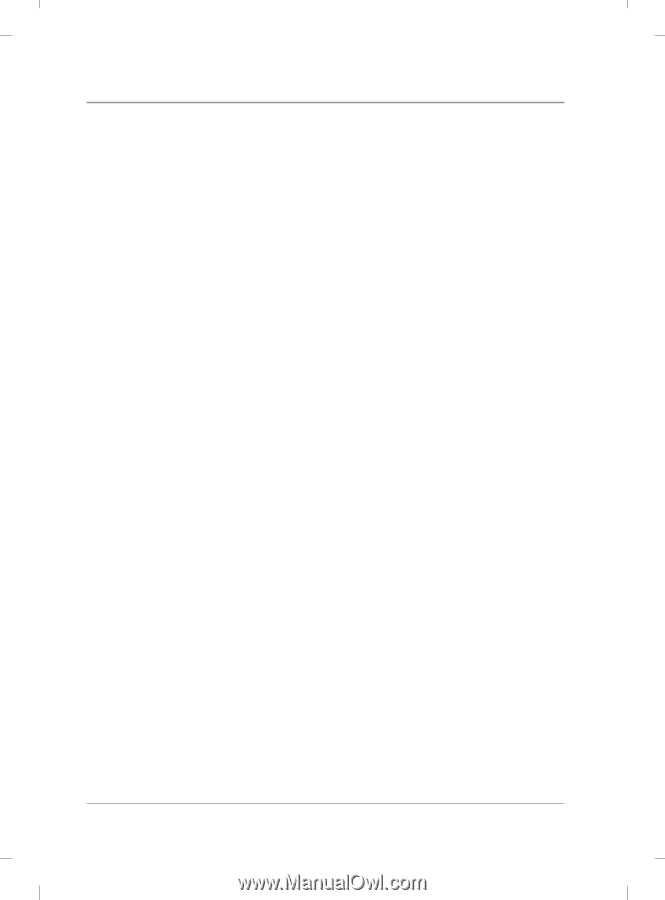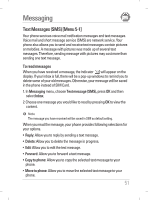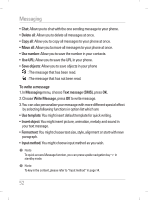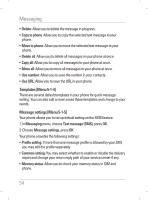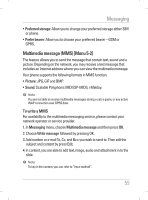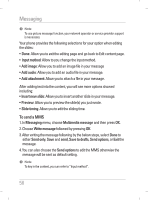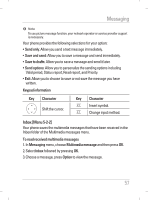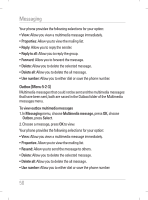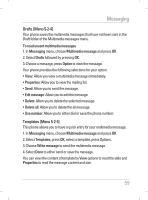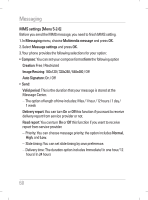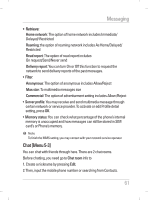LG KG195 User Guide - Page 58
To send a MMS
 |
View all LG KG195 manuals
Add to My Manuals
Save this manual to your list of manuals |
Page 58 highlights
Messaging ! Note To use picture message function, your network operator or service provider support is necessary. Your phone provides the following selections for your option when editing the slides: • Done: Allow you to exit the editing page and go back to Edit content page. • Input method: Allow to you change the input method. • Add image: Allow you to add an image file in your message • Add audio: Allow you to add an audio file in your message. • Add attachment: Allow you to attach a file in your message. After adding text into the content, you will see more options showed including: • Insert new slide: Allow you to insert another slide in your message. • Preview: Allow you to preview the slide(s) you just wrote. • Slide timing: Allow you to edit the sliding time. To send a MMS 1. In Messaging menu, choose Multimedia message and then press OK. 2. Choose Write message followed by pressing OK. 3. After writing the message following by the below steps, select Done to either Send only, Save and send, Save to drafts, Send options, or Exit the message. 4. You can also choose the Send options to edit the MMS otherwise the message will be sent as default setting. ! Note To key in the content, you can refer to "Input method". 56