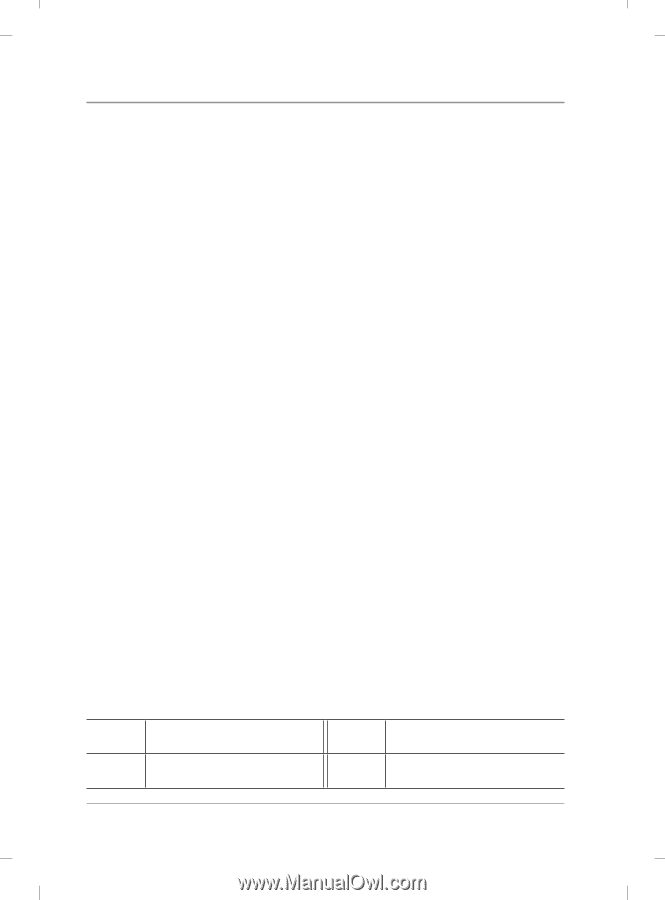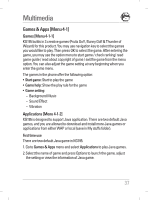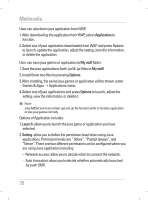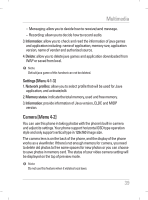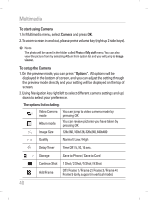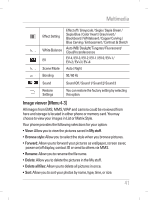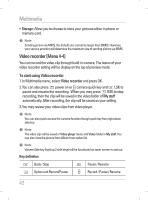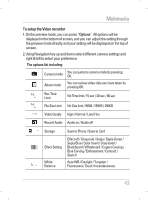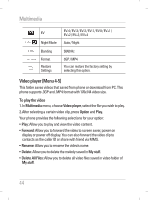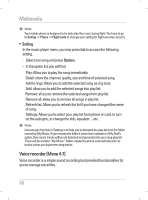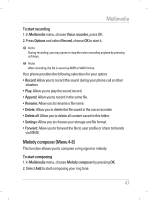LG KG195 User Guide - Page 44
Video recorder [Menu 4-4]
 |
View all LG KG195 manuals
Add to My Manuals
Save this manual to your list of manuals |
Page 44 highlights
Multimedia • Storage: Allow you to choose to store your pictures either in phone or memory card. ! Note Sending picture via MMS, the default size cannot be larger than 300KB. However, your service provider will determine the maximum size of sending picture via MMS. Video recorder [Menu 4-4] You can record the video clip through build-in camera. The status of your video recorder setting will be display on the top of preview mode. To start using Video recorder 1. In Multimedia menu, select Video recorder and press OK. 2. You can also press E power on or Q camera quick key and < LSK to pause and resume the recording. When you may press > RSK to stop recording, then the clip will be saved in the video folder of My stuff automatically. After recording, the clip will be saved as your setting. 3. You may review your video clips from video player. ! Note You can also quick access the camera function though quick key from right down side key. ! Note The video clip will be saved in Video player menu and Video folder in My stuff. You can also view the picture from Album from option list. ! Note Volume Side key (right up 2 side keys) will be functioned as zoom screen in and out. Key definition < Back / Stop > Option and Record/Pause S Pause / Resume Q Record / Pause / Resume 42