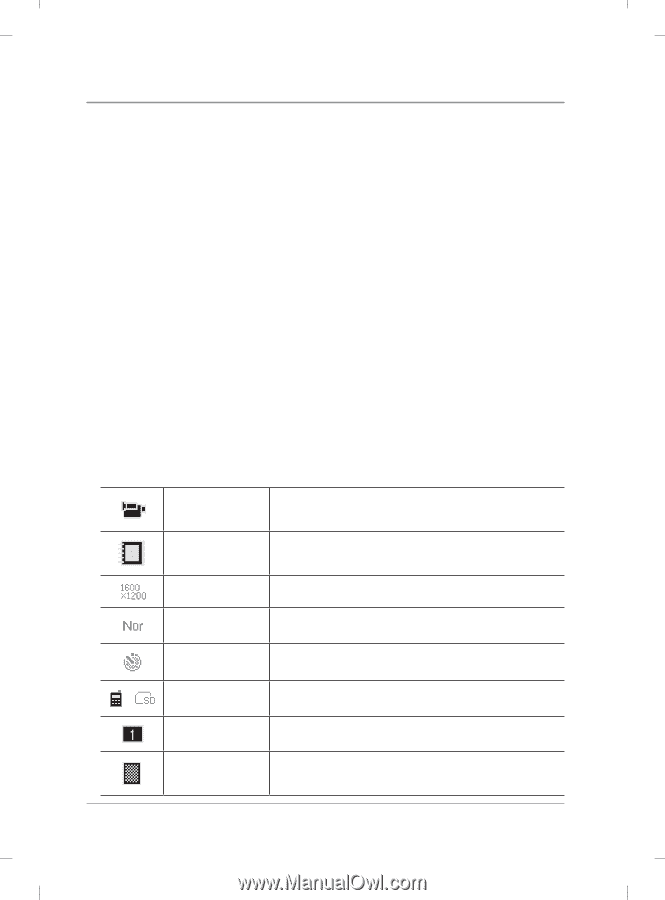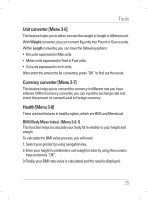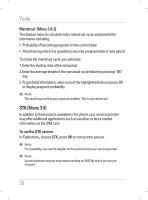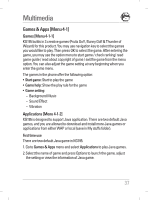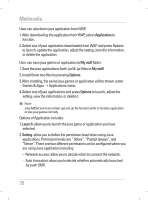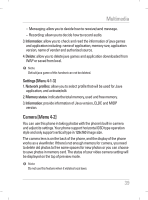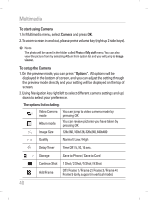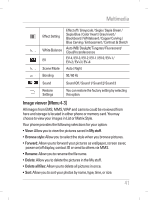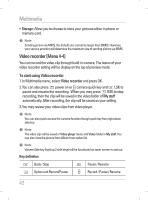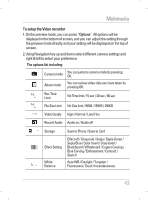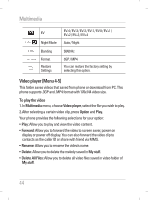LG KG195 User Guide - Page 42
To start using Camera, To setup the Camera
 |
View all LG KG195 manuals
Add to My Manuals
Save this manual to your list of manuals |
Page 42 highlights
Multimedia To start using Camera 1. In Multimedia menu, select Camera and press OK. 2. To zoom screen in and out, please press volume key (right up 2 side keys). ! Note The photo will be saved in the folder called Photo of My stuff menu. You can also view the picture from by selecting Album from option list and you will jump to Image viewer. To setup the Camera 1. On the preview mode, you can press "Options". All options will be displayed in the bottom of screen, and you can adjust the setting through the preview mode directly and your setting will be displayed on the top of screen. 2. Using Navigation key right/left to select different camera settings and up/ down to select your preference. The options list including: Video Camera mode Album mode You can jump to video camera mode by pressing OK You can review pictures you have taken by pressing OK Image Size 128x160, 160x128, 320x240, 640x480 Quality Normal / Low / High Delay Timer Time Off / 5, 10, 15 sec. Storage Save to Phone / Save to Card Continue Shot Add Frame 1 Shot / 3 Shot / 5 Shot / 9 Shot Off / Frame 1 / Frame 2 / Frame 3 / Frame 4 / Frame 5 (only support in vertical mode) 40