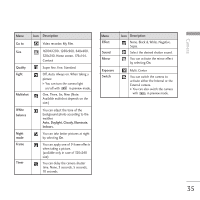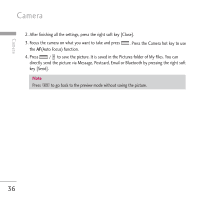LG KU970 User Guide - Page 39
Video call [Menu 4]
 |
View all LG KU970 manuals
Add to My Manuals
Save this manual to your list of manuals |
Page 39 highlights
Video call [Menu 4] Video call You can make a video call using this menu. 1. Enter the number you want to dial. ] You can key in the number. ] You can select the number from Contact using the left soft key [Contacts]. ] You can find the number from call logs by pressing [Calls]. 2. Press the right soft key [V-Call] to make a video call. During a video call When you are in a video call, the screen will show the contact's name and duration of call, contact's image, volume indicator, video control panel, and your image. You can access the following option menus by pressing the left soft key [Options]. ] Mute/Unmute ] Speaker on/off ] Bluetooth/Handset talk (When the Bluetooth headset is connected) ] Private/Show mode ] Hold/Resume ] Capture ] View sender number ] Settings ] End call Receiving a video call When a video call is received, the caller's information is displayed as following. ] Picture/Animation: Displays picture ID, graphic image configured in Contacts, or default animation indicating the incoming call. ] Caller's name and number: Shows incoming caller's number. If the number is stored in Contacts, displays the name of the contacts. Picture ID and animation setting is used in the order of Contacts, video file used in Group ringtone, and video file used in Profile. 39