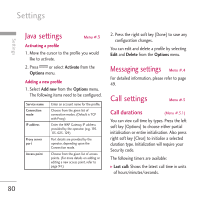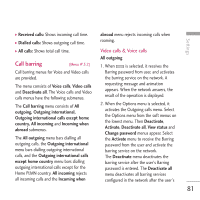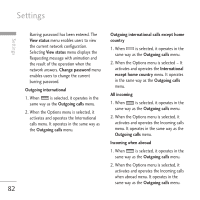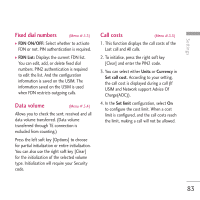LG KU970 User Guide - Page 85
Video calls
 |
View all LG KU970 manuals
Add to My Manuals
Save this manual to your list of manuals |
Page 85 highlights
Settings from the network. Selecting Status in the right soft menu gives the same result. If you select the Deactivate menu, the call divert numbers registered in the network are deleted after user confirmation. Selecting the Cancel all menu will display the operation result after showing the Requesting message and animation. Clear list menu will delete all divert number list. Video calls All video calls 1. When the Deactivate menu is selected Deletes Call Divert Number registered to the network. While waiting for the result from the network, Requesting message and animation appears. When the network answers, the result of the operation is displayed. 2. When To a number is selected A dialogue window appears allowing you to enter a phone number to divert to. Input a phone number to divert calls to, and press . While awaiting the result from the network, Requesting message and animation appears. When the network answers, the result of the operation is displayed. 3. When Recent divert number list is selected Divert registration is performed with the selected number. Select the number, and press . While waiting for the result from the network, a Requesting message and animation appears. When the network answers, the result of the operation is displayed. 4. Options menu After activating the All video calls menu, selecting the Options menu at the bottom of the menus displays the Deactivate, Activate, Deactivate all, View status and clear list menus. Activate: Move to Settings menu (above1~4) to activate call divert. The View status menu shows the settings on the network. If you select this menu, Requesting. Message and animation appear. Then the network settings are displayed when the information is received 85