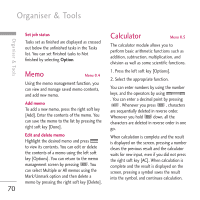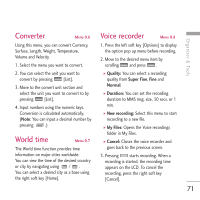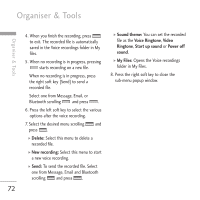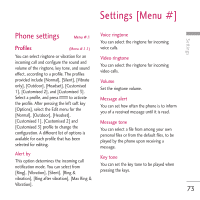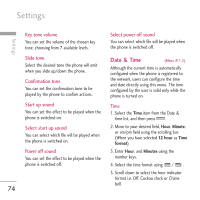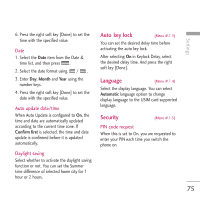LG KU970 User Guide - Page 70
Calculator
 |
View all LG KU970 manuals
Add to My Manuals
Save this manual to your list of manuals |
Page 70 highlights
Organiser & Tools Organiser & Tools Set job status Tasks set as finished are displayed as crossed out below the unfinished tasks in the Tasks list. You can set Finished tasks to Not finished by selecting Option. Calculator Menu 0.5 The calculator module allows you to perform basic arithmetic functions such as addition, subtraction, multiplication, and division as well as some scientific functions. Memo Menu 0.4 Using the memo management function, you can view and manage saved memo contents, and add new memo. Add memo To add a new memo, press the right soft key [Add]. Enter the contents of the memo. You can save the memo to the list by pressing the right soft key [Done]. 1. Press the left soft key [Options]. 2. Select the appropriate function. You can enter numbers by using the number keys, and the operators by using . You can enter a decimal point by pressing . Whenever you press , characters are sequentially deleted in reverse order. Whenever you hold down, all the characters are deleted in reverse order in one go. Edit and delete memo Highlight the desired memo and press to view its contents. You can edit or delete the contents of a memo using the left soft key [Options]. You can return to the memo management screen by pressing . You can select Multiple or All memos using the Mark/Unmark option and then delete a memo by pressing the right soft key [Delete]. When calculation is complete and the result is displayed on the screen, pressing a number clears the previous result and the calculator waits for new input, even if you did not press the right soft key [AC]. When calculation is complete and the result is displayed on the screen, pressing a symbol saves the result into the symbol, and continues calculation. 70