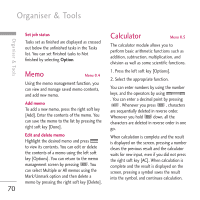LG KU970 User Guide - Page 65
Games & Applications, Bluetooth data
 |
View all LG KU970 manuals
Add to My Manuals
Save this manual to your list of manuals |
Page 65 highlights
My Files ] Move to - Previous file: Plays the previous video file. - Next file: Plays the next video file. ] File info.: You can check information on files being played(File name, Size, Date, Type, Duration, Protection). You cannot copy or move files that are not managed by My Files. The options displayed depend on the type of file selected. For instance, in case of an image, the following functions are supported. ] View/Edit/Move/Copy/Delete/Rename file(s). ] Mark/Unmark one or all file(s). Games & Applications Menu .4 ] Send a file via MMS, Email or Bluetooth if You can easily download games and other not protected by Digital Rights applications in this menu. It has two folders, Management (DRM). Games and Applications, as default (There might be no Applications folder in some countries). Note For the image files of which resolution is 640x480 or above, you can send them Each folder has an embedded link for via Postcard. downloading games or applications. Please note that additional cost may be incurred when using online services. You can create a folder using the left soft key [Options]. ] If relevant, you can set an image as the screen theme (Home screen, Outgoing call, Start up image, Power off image). ] If relevant, start or set (normal or full Bluetooth data Menu .5 screen, at what pace) a slide show. ] If relevant, create an animated GIF file with The files received using Bluetooth are saved different pictures. in this folder. You cannot create a sub-folder within the Bluetooth data folder. ] Sort the files by name, date or file type. 65