LG LG9250 Specification - Page 111
Voice Commands
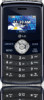 |
View all LG LG9250 manuals
Add to My Manuals
Save this manual to your list of manuals |
Page 111 highlights
3. Press Phone Settings. 4. Press Set Shortcuts. 5. Press Set My Shortcuts. 6. Use the Directional Key to scroll to a shortcut key you want to set and press . Shortcut 1/ Shortcut 2/ Shortcut 3/ Shortcut 4 7. Use the Directional Key to scroll to the new shortcut, then press . 3.2.2 Set Qwerty Shortcut This Shortcut allows you to initiate either a Contact Search, New Text Message or New Note by simply pressing any key on the internal Qwerty keypad. To configure the desired Qwerty shortcut function, follow the instructions below: 1. Open the flip and press [MENU]. 2. Press Settings. 3. Press Phone Settings. 4. Press Set Shortcuts. 5. Press Set Qwerty Shortcut. 6. Use the Directional Key to scroll to a setting, then press . Off/ Search Contact/ New Text Message/ New Note 3.3 Voice Commands This menu allows you to configure your Voice Commands preferences and settings. For more Voice Commands information, see page 83. Settings 109















