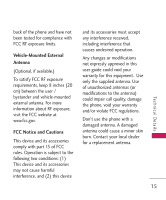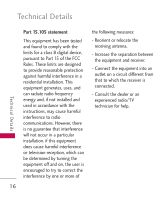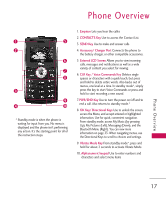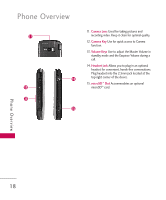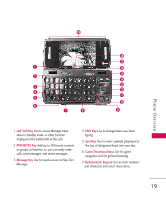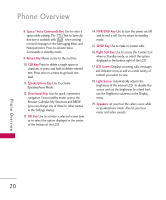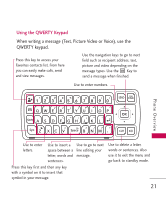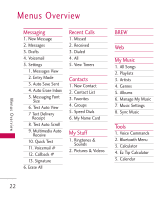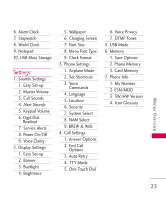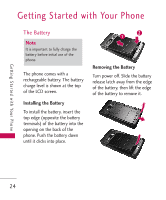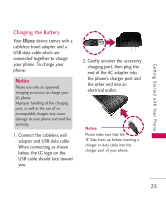LG LG9250 Specification - Page 22
Browser, Calendar, My Shortcuts and BREW
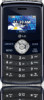 |
View all LG LG9250 manuals
Add to My Manuals
Save this manual to your list of manuals |
Page 22 highlights
Phone Overview 8. Space/ Voice Commands Key Use to enter a space while editing. The TTS (Text to Speech) function is available with when viewing received messages in the Messaging Inbox and Notepad notes. Press to activate Voice Commands in standby mode. 9. Return Key Moves cursor to the next line. 10. CLR Key Press to delete a single space or character, or press and hold to delete entered text. Press once in a menu to go back one level. 11. Speakerphone Key Use to activate Speakerphone Mode. 12. Directional Keys Use for quick, convenient navigation. From standby mode, access the Browser, Calendar, My Shortcuts and BREW (you can change any of these to other menus in the Settings menu). 13. OK Key Use to activate a selected screen item or to select the option displayed in the center of the bottom of the LCD. 14. PWR/END Key Use to turn the power on/off and to end a call. Use to return to standby mode. 15. SEND Key Use to make or answer calls. 16. Right Soft Key Use to access the Contact List when in Standby mode, or select the option displayed at the bottom right of the LCD. 17. LCD Screen Displays incoming calls, messages and indicator icons as well as a wide variety of content you select to view. 18. Light Sensor Automatically adjusts the brightness of the internal LCD. To disable this sensor and set the brightness to a fixed level, use the Brightness submenu in the Display menu. 19. Speakers Let you hear the caller's voice while in speakerphone mode. Also let you hear music and video sounds. Phone Overview 20