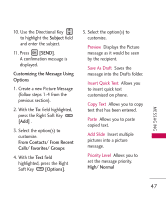LG LG9250 Specification - Page 51
Video Message
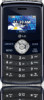 |
View all LG LG9250 manuals
Add to My Manuals
Save this manual to your list of manuals |
Page 51 highlights
5. Continue adding slides and text as desired. Use the Directional Key to scroll to the following (or previous) slides. 6. Complete and send by pressing , or . 1.3 Video Message Sending a Video Message Using the Internal Keypad 1. Press the Left Soft Key [Message]. 2. Press New Message. 3. Press Video Message. 4. Enter the cellular phone number or email address of the recipient. 5. Press the Directional Key downward and fill in the fields as necessary. 6. Use the Directional Key to highlight Video and press the Left Soft Key [Videos]. 7. Use the Directional Key to scroll to the video file you want to send, then press . 8. Press [SEND] to send. Customizing the Message Using Options 1. Create a new Video Message (follow steps 1-4 from the previous section). 2. With the To: field highlighted, press the Right Soft Key [Add] . 3. Select the option(s) to customize. From Contacts/ From Recent Calls/ Favorites/ Groups MESSAGING 49