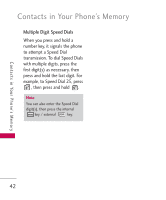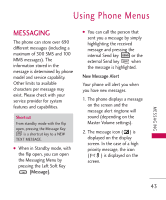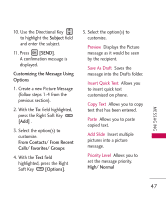LG LG9250 Specification - Page 49
Subject, SEND], Customizing the Message Using, Options, From Contacts/ From Recent, Calls/ Favorites
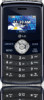 |
View all LG LG9250 manuals
Add to My Manuals
Save this manual to your list of manuals |
Page 49 highlights
10. Use the Directional Key to highlight the Subject field and enter the subject. 11. Press [SEND]. A confirmation message is displayed. Customizing the Message Using Options 1. Create a new Picture Message (follow steps 1-4 from the previous section). 2. With the To: field highlighted, press the Right Soft Key [Add] . 3. Select the option(s) to customize. From Contacts/ From Recent Calls/ Favorites/ Groups 4. With the Text field highlighted, press the Right Soft Key [Options]. 5. Select the option(s) to customize. Preview Displays the Picture message as it would be seen by the recipient. Save As Draft Saves the message into the Drafts folder. Insert Quick Text Allows you to insert quick text customized on phone. Copy Text Allows you to copy text that has been entered. Paste Allows you to paste copied text. Add Slide Insert multiple pictures into a picture message. Priority Level Allows you to set the message priority. High/ Normal MESSAGING 47