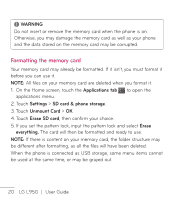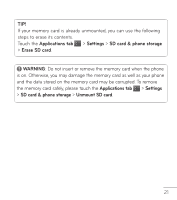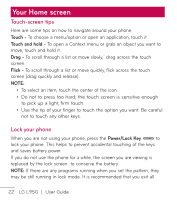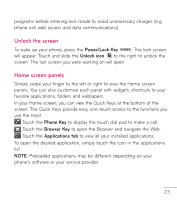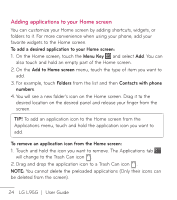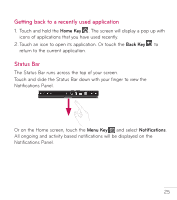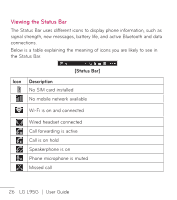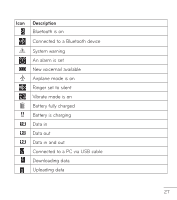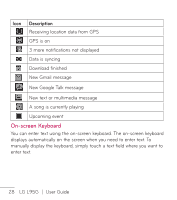LG LGL95G Owners Manual - English - Page 25
Unlock the screen, Home screen panels
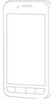 |
View all LG LGL95G manuals
Add to My Manuals
Save this manual to your list of manuals |
Page 25 highlights
programs before entering lock mode to avoid unnecessary charges (e.g. phone call, web access and data communications). Unlock the screen To wake up your phone, press the Power/Lock Key . The lock screen will appear. Touch and slide the Unlock icon to the right to unlock the screen. The last screen you were working on will open. Home screen panels Simply swipe your finger to the left or right to view the Home screen panels. You can also customize each panel with widgets, shortcuts to your favorite applications, folders and wallpapers. In your Home screen, you can view the Quick Keys at the bottom of the screen. The Quick Keys provide easy, one-touch access to the functions you use the most. Touch the Phone Key to display the touch dial pad to make a call. Touch the Browser Key to open the Browser and navigate the Web. Touch the Applications tab to view all your installed applications. To open the desired application, simply touch the icon in the applications list. NOTE: Preloaded applications may be different depending on your phone's software or your service provider. 23