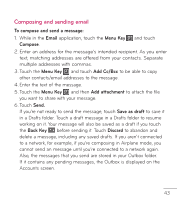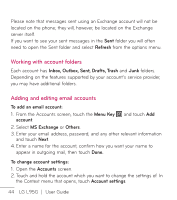LG LGL95G Owners Manual - English - Page 41
Favorite contacts
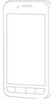 |
View all LG LGL95G manuals
Add to My Manuals
Save this manual to your list of manuals |
Page 41 highlights
contact's number. Then touch the Menu Key > Add to contacts > Create new contact. 2. If you want to add a picture to the new contact, touch . Choose from Take photo or Select photo from Gallery. 3. Touch a name fields to open the touch keyboard and enter the contact's name. 4. Touch a category of contact information and enter the details about your contact. 5. Touch Done to save the contact. Favorite contacts You can classify frequently called contacts as favorites. To add a contact to your favorites: 1. On the Home screen, touch the Phone Key and choose the Contacts tab. 2. Touch a contact to view their details. 3. Touch the star to the right of the contact's name. The star turns gold. To remove a contact from your favorites list: 1. On the Home screen, touch the Phone Key . 2. Touch the Favorites tab and choose a contact entry to view its details. 3. Touch the gold star to the right of the contact's name. The star turns grey and the contact is removed from your favorites. 39