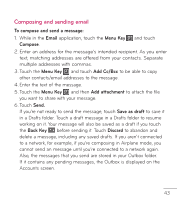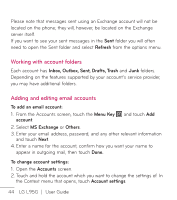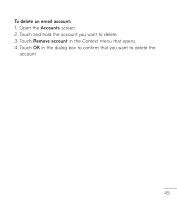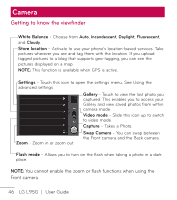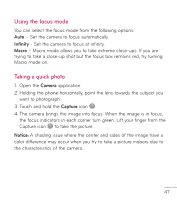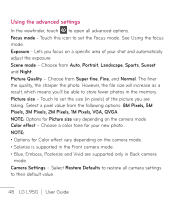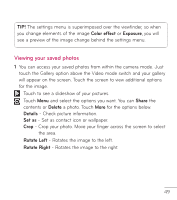LG LGL95G Owners Manual - English - Page 46
Working with account folders, Adding and editing email accounts
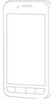 |
View all LG LGL95G manuals
Add to My Manuals
Save this manual to your list of manuals |
Page 46 highlights
Please note that messages sent using an Exchange account will not be located on the phone; they will, however, be located on the Exchange server itself. If you want to see your sent messages in the Sent folder you will often need to open the Sent folder and select Refresh from the options menu. Working with account folders Each account has Inbox, Outbox, Sent, Drafts, Trash and Junk folders. Depending on the features supported by your account's service provider, you may have additional folders. Adding and editing email accounts To add an email account: 1. From the Accounts screen, touch the Menu Key and touch Add account. 2. Select MS Exchange or Others. 3. Enter your email address, password, and any other relevant information and touch Next. 4. Enter a name for the account, confirm how you want your name to appear in outgoing mail, then touch Done. To change account settings: 1. Open the Accounts screen. 2. Touch and hold the account which you want to change the settings of. In the Context menu that opens, touch Account settings. 44 LG L95G | User Guide