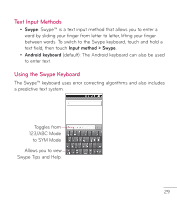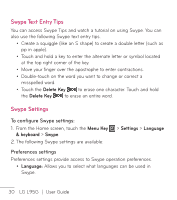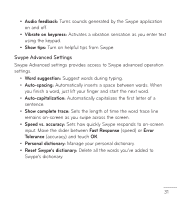LG LGL95G Owners Manual - English - Page 36
User Guide
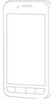 |
View all LG LGL95G manuals
Add to My Manuals
Save this manual to your list of manuals |
Page 36 highlights
3. Once you have set up your Google account on your phone, it will be automatically synchronized with your Google account on the web (depending on your synchronization settings). After signing in, you can use Gmail, Google Calendar, and Android Market; back up your settings to Google servers; and take advantage of other Google services on your phone. IMPORTANT! • Some applications, such as Calendar, only work with the first Google account you add. If you plan to use more than one Google account with your phone, be sure to sign into the one you want to use with these applications first. When you sign in, your Contacts, Gmail messages, Calendar events and other information from these applications and services on the web are synchronized with your phone. If you don't sign into a Google account during setup, you will be prompted to sign in or to create a Google account the first time you start an application that requires one, such as Gmail or Android Market. • If you want to use the backup feature to restore your settings to this phone from another phone that was running Android OS 2.3 Gingerbread or later, you must sign into your Google account now, during setup. If you wait until after setup is complete, your settings will not be restored. • If you have an enterprise account through your company or other organization, your IT department may have special instructions on how to sign into that account. 34 LG L95G | User Guide