LG LGL95G Owners Manual - English - Page 65
Adding an event to your calendar
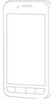 |
View all LG LGL95G manuals
Add to My Manuals
Save this manual to your list of manuals |
Page 65 highlights
Adding an event to your calendar 1. On the Home screen, touch the Applications tab and select Calendar. NOTE: You must first create a Google account to use Calendar. 2. To view an event, touch the date. Touch and hold a date if you want to add a new event. Then touch New event. 3. Touch the Event name field and enter the event name. Check the date and enter the time you want your event to begin and finish. 4. Touch the Event location field and enter the location. 5. If you would like to add a note to your event, touch the Description field and enter the details. 6. If you want to repeat the alarm, set Repetition. You can also set Reminders, if necessary. 7. Touch Done to save the event in the calendar. A colored square in the calendar will mark all days that have saved events. An alarm will sound at the event start time to help you stay organized. 63















