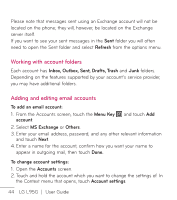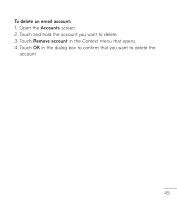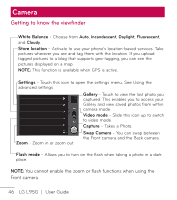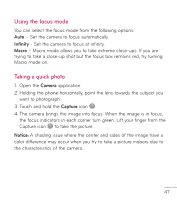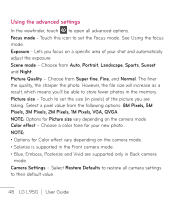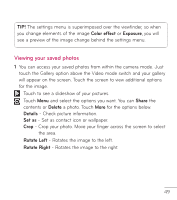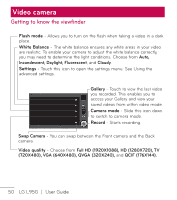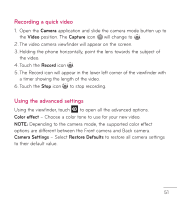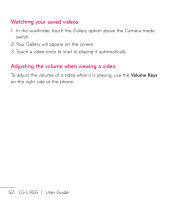LG LGL95G Owners Manual - English - Page 51
Viewing your saved photos
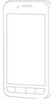 |
View all LG LGL95G manuals
Add to My Manuals
Save this manual to your list of manuals |
Page 51 highlights
TIP! The settings menu is superimposed over the viewfinder, so when you change elements of the image Color effect or Exposure, you will see a preview of the image change behind the settings menu. Viewing your saved photos 1 You can access your saved photos from within the camera mode. Just touch the Gallery option above the Video mode switch and your gallery will appear on the screen. Touch the screen to view additional options for the image. Touch to see a slideshow of your pictures. Touch Menu and select the options you want. You can Share the contents or Delete a photo. Touch More for the options below. Details - Check picture information. Set as - Set as contact icon or wallpaper. Crop - Crop your photo. Move your finger across the screen to select the area. Rotate Left - Rotates the image to the left. Rotate Right - Rotates the image to the right. 49