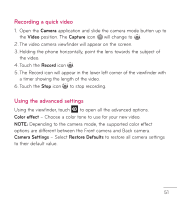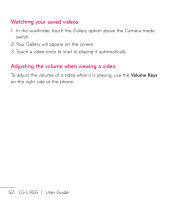LG LGL95G Owners Manual - English - Page 58
How to save music/video files to your phone
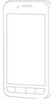 |
View all LG LGL95G manuals
Add to My Manuals
Save this manual to your list of manuals |
Page 58 highlights
you will need to change the settings manually. From the Home screen, touch the Applications tab > Settings > SD card & phone storage > Mass storage only. A checkmark indicates the function is activated. 3. Touch Turn on USB storage > OK. 4. You can view the contents on your PC and transfer files to and from the PC. NOTE: • If you installed the LG Android Platform Driver, you will see the 'Turn on USB storage' screen immediately. • If you want to synchronize your phone with your PC using the LG PC Suite after using the USB mass storage function, from the Home screen, touch the Applications tab > Settings > SD card & phone storage, then touch Mass storage only to remove the checkmark and turn the function off. How to save music/video files to your phone 1. Connect your phone to the PC using the USB cable. • Touch Turn on USB storage > OK. On the PC, select Open folder to view files. • If you have not installed the LG Android Platform Driver on your PC, you will need to set it manually. For more information, refer to 'Transferring files using mass storage devices'. 2. Save music or video files from your PC to the phone's removable storage. 56 LG L95G | User Guide