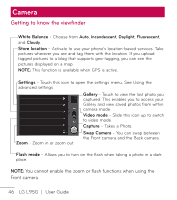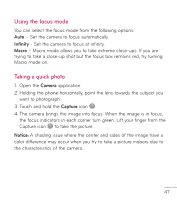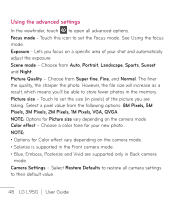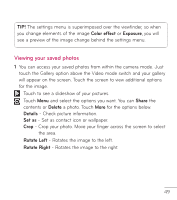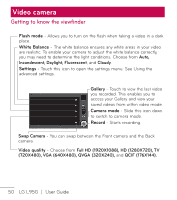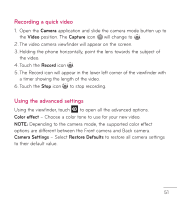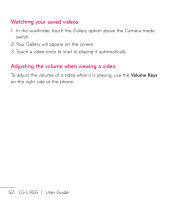LG LGL95G Owners Manual - English - Page 53
Recording a quick video, Using the advanced settings
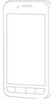 |
View all LG LGL95G manuals
Add to My Manuals
Save this manual to your list of manuals |
Page 53 highlights
Recording a quick video 1. Open the Camera application and slide the camera mode button up to the Video position. The Capture icon will change to . 2. The video camera viewfinder will appear on the screen. 3. Holding the phone horizontally, point the lens towards the subject of the video. 4. Touch the Record icon . 5. The Record icon will appear in the lower left corner of the viewfinder with a timer showing the length of the video. 6. Touch the Stop icon to stop recording. Using the advanced settings Using the viewfinder, touch to open all the advanced options. Color effect - Choose a color tone to use for your new video. NOTE: Depending to the camera mode, the supported color effect options are different between the Front camera and Back camera. Camera Settings - Select Restore Defaults to restore all camera settings to their default value. 51