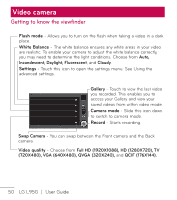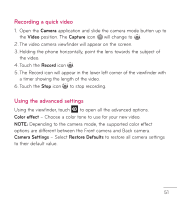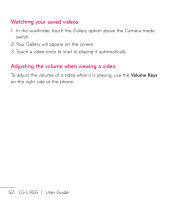LG LGL95G Owners Manual - English - Page 57
Playing a song, Transferring files using USB mass storage devices
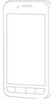 |
View all LG LGL95G manuals
Add to My Manuals
Save this manual to your list of manuals |
Page 57 highlights
Playing a song 1. On the Home screen, touch the Applications tab and select Music. 2. Touch Songs. 3. Select the song you want to play. 4. Touch to pause the song. 5. Touch to skip to the next song. 6. Touch to go back to the first part of the song. Touch go back to the previous song. twice to To change the volume while listening to music, touch the up and down Volume Keys on the right side of the phone. Touch and hold any song in the list, then choose from the following options: Play, Add to playlist, Use as phone ringtone, Delete, Search. NOTE: Music file copyrights may be protected by international contracts and national copyright laws. Therefore, it may be necessary to obtain permission or a licence to reproduce or copy music. In some countries, national laws prohibit private copying of copyrighted material. Before downloading or copying the file, please check the national laws of the relevant country concerning the use of such material. Transferring files using USB mass storage devices To transfer files using USB devices: 1. Connect the LG L95G to a PC using a USB cable. 2. If you have not installed the LG Android Platform Driver on your PC, 55