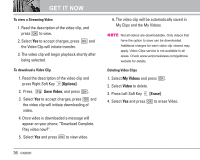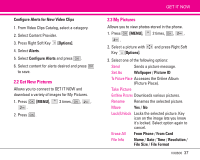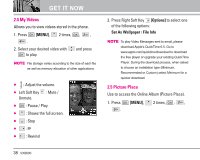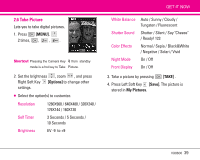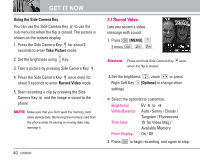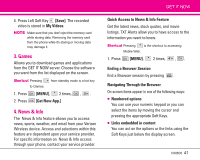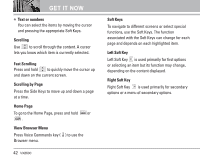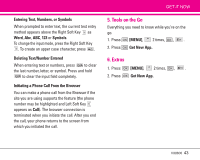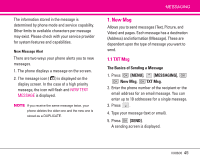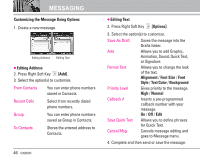LG LGVX8600 Owner's Manual (English) - Page 43
Games, News & Info - apps
 |
View all LG LGVX8600 manuals
Add to My Manuals
Save this manual to your list of manuals |
Page 43 highlights
4. Press Left Soft Key [Save]. The recorded video is stored in My Videos. NOTE Make sure that you don't eject the memory card while storing data. Removing the memory card from the phone while it's storing or moving data may damage it. 3. Games Allows you to download games and applications from the GET IT NOW server. Choose the software you want from the list displayed on the screen. Shortcut Pressing to Games. from standby mode is a hot key 1. Press [MENU], 2 times, , . 2. Press [Get New App.] 4. News & Info The News & Info feature allows you to access news, sports, weather, and email from your Verizon Wireless device. Access and selections within this feature are dependent upon your service provider. For specific information on News & Info access through your phone, contact your service provider. GET IT NOW Quick Access to News & Info Feature Get the latest news, stock quotes, and movie listings. TXT Alerts allow you to have access to the information you want to know. Shortcut Pressing is the shortcut to accessing Mobile Web. 1. Press [MENU], 2 times, , . Ending a Browser Session End a Browser session by pressing . Navigating Through the Browser On-screen items appear in one of the following ways: ● Numbered options You can use your numeric keypad or you can select the items by moving the cursor and pressing the appropriate Soft Keys. ● Links embedded in content You can act on the options or the links using the Soft Keys just below the display screen. VX8600 41