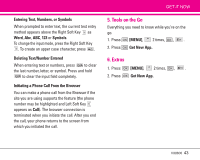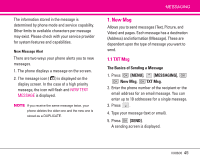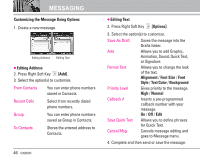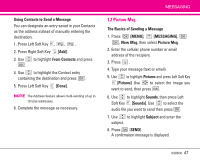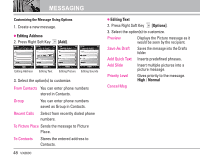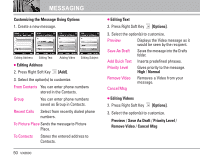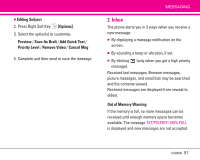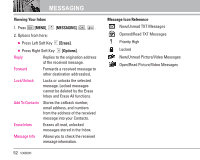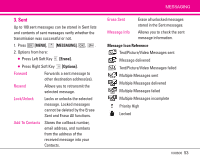LG LGVX8600 Owner's Manual (English) - Page 50
Editing Address, Editing Text, Options], Normal
 |
View all LG LGVX8600 manuals
Add to My Manuals
Save this manual to your list of manuals |
Page 50 highlights
MESSAGING Customizing the Message Using Options 1. Create a new message. ● Editing Address 2. Press Right Soft Key [Add]. Editing Address Editing Text Editing Picture Editing Sounds 3. Select the option(s) to customize. From Contacts You can enter phone numbers stored in Contacts. Group You can enter phone numbers saved as Group in Contacts. Recent Calls Select from recently dialed phone numbers. To Picture Place Sends the message to Picture Place. To Contacts Stores the entered address to Contacts. 48 VX8600 ● Editing Text 2. Press Right Soft Key [Options]. 3. Select the option(s) to customize. Preview Displays the Picture message as it would be seen by the recipient. Save As Draft Saves the message into the Drafts folder. Add Quick Text Inserts predefined phrases. Add Slide Insert multiple pictures into a picture message. Priority Level Gives priority to the message. High / Normal Cancel Msg