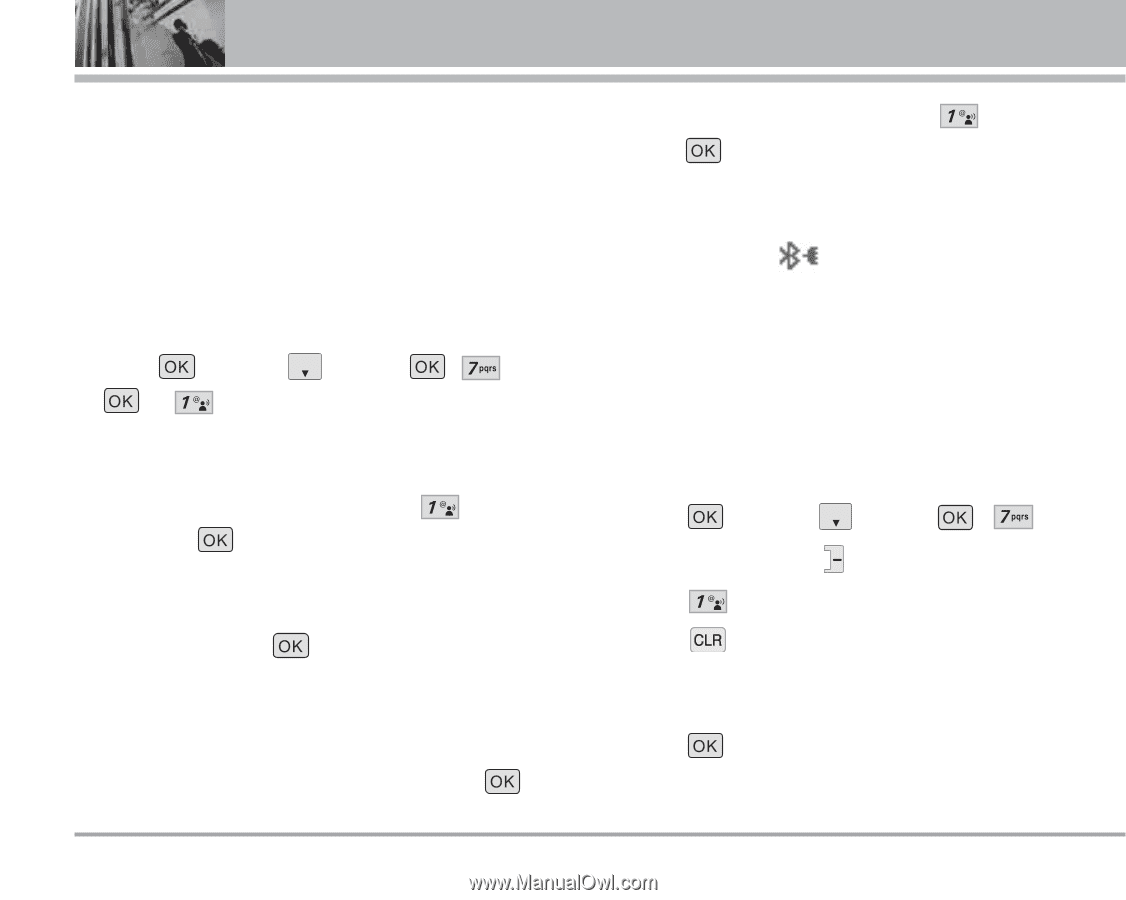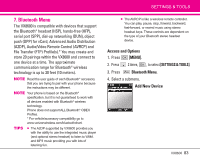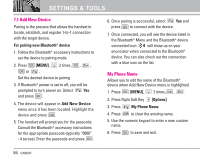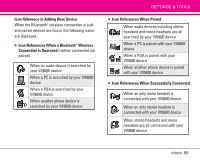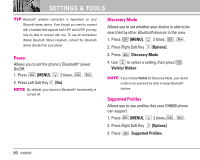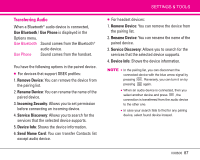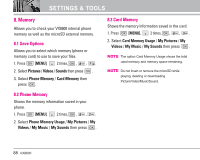LG LGVX8600 Owner's Manual (English) - Page 86
Add New Device, My Phone Name
 |
View all LG LGVX8600 manuals
Add to My Manuals
Save this manual to your list of manuals |
Page 86 highlights
SETTINGS & TOOLS 7.1 Add New Device Pairing is the process that allows the handset to locate, establish, and register 1-to-1 connection with the target device. For pairing new Bluetooth® device 1. Follow the Bluetooth® accessory instructions to set the device to pairing mode. 2. Press [MENU], 2 times , , , or . Set the desired device to pairing. 3. If Bluetooth® power is set to off, you will be prompted to turn power on. Select Yes and press . 4. The device will appear in Add New Device menu once it has been located. Highlight the device and press . 5. The handset will prompt you for the passcode. Consult the Bluetooth® accessory instructions for the appropriate passcode (typically "0000" - 4 zeroes). Enter the passcode and press . 6. Once pairing is successful, select Yes and press to connect with the device. 7. Once connected, you will see the device listed in the Bluetooth® Menu and the Bluetooth® device connected icon will show up on your enunciator when connected to the Bluetooth® device. You can also check out the connection with a blue icon on the list. My Phone Name Allows you to edit the name of the Bluetooth® device when Add New Device menu is highlighted. 1. Press [MENU], 2 times, , . 2. Press Right Soft Key [Options]. 3. Press My Phone Name. 4. Press to clear the existing name. 5. Use the numeric keypad to enter a new custom name. 6. Press to save and exit. 84 VX8600