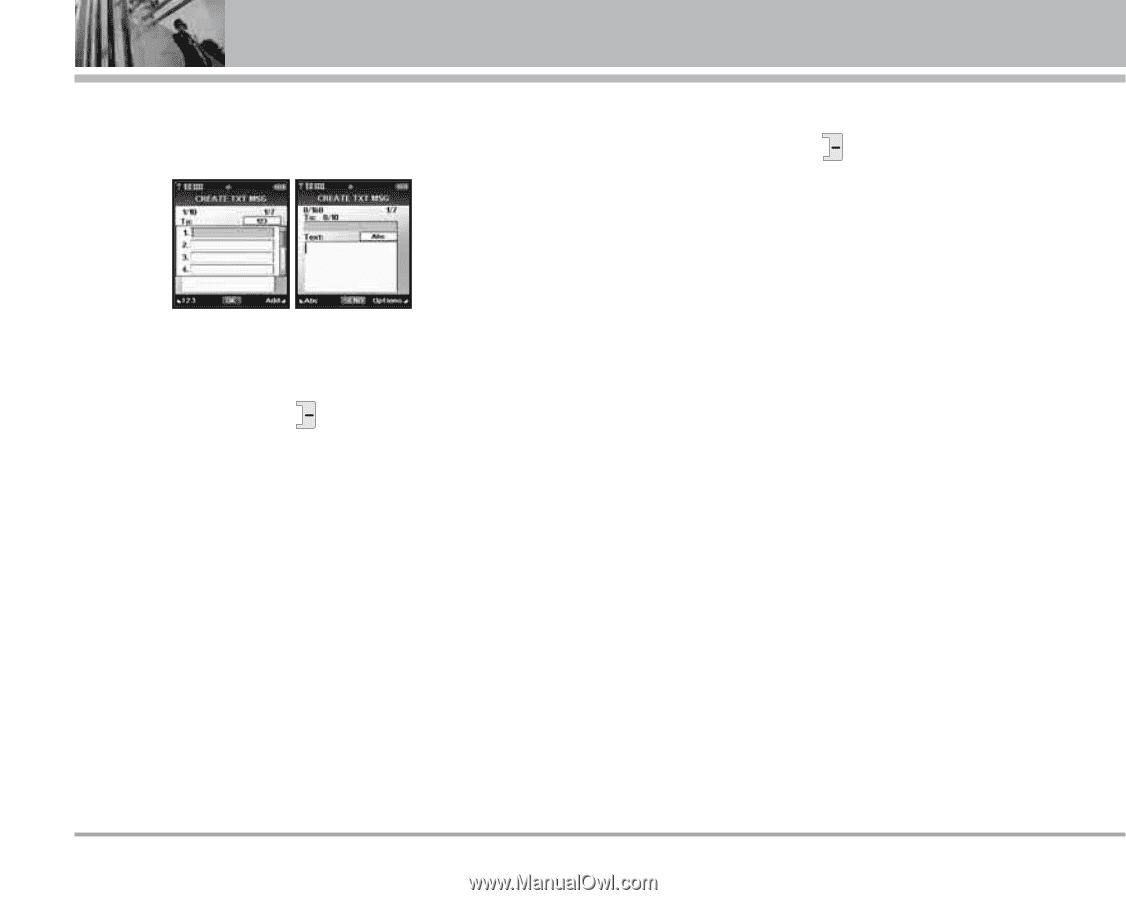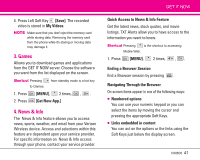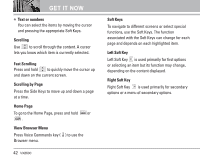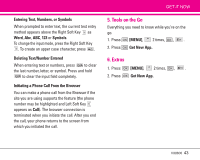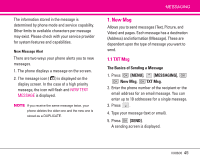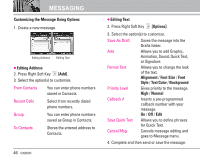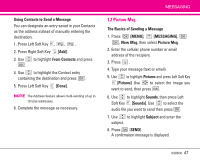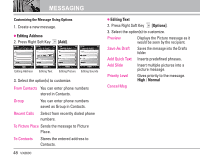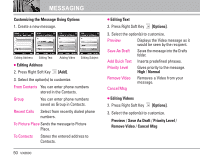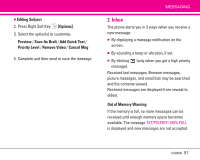LG LGVX8600 Owner's Manual (English) - Page 48
Customizing the Message Using Options, Editing Address, Editing Text, Options], Alignment, Font Size
 |
View all LG LGVX8600 manuals
Add to My Manuals
Save this manual to your list of manuals |
Page 48 highlights
MESSAGING Customizing the Message Using Options 1. Create a new message. Editing Address Editing Text ● Editing Address 2. Press Right Soft Key [Add]. 3. Select the option(s) to customize. From Contacts You can enter phone numbers stored in Contacts. Recent Calls Select from recently dialed phone numbers. Group You can enter phone numbers saved as Group in Contacts. To Contacts Stores the entered address to Contacts. 46 VX8600 ● Editing Text 2. Press Right Soft Key [Options]. 3. Select the option(s) to customize. Save As Draft Add Saves the message into the Drafts folder. Allows you to add Graphic, Animation, Sound, Quick Text, or Signature. Format Text Priority Level Callback # Save Quick Text Cancel Msg Allows you to change the look of the text. Alignment / Font Size / Font Style / Text Color / Background Gives priority to the message. High / Normal Inserts a pre-programmed callback number with your message. On / Off / Edit Allows you to define phrases for Quick Text. Cancels message editing and goes to Message menu. 4. Complete and then send or save the message.