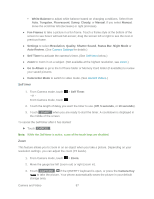LG LN272 Owners Manual - English - Page 100
Send Pictures and Videos - model
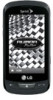 |
View all LG LN272 manuals
Add to My Manuals
Save this manual to your list of manuals |
Page 100 highlights
Image Effects to apply one of eight available effects to the image. Face Warp to detect a face in the picture, and apply one of the many fun face warp effects. Cancel to return to the previous menu. ● Media Info to display information such as File Name, Model (pictures only), Taken, Resolution, File Size, Quality (pictures only), and Location (for pictures only). Send Pictures and Videos Once you have taken a picture or a video, you can use the messaging capabilities of your phone to instantly share it with family and friends. You can send a picture to up to 40 people at a time using their email addresses or their wireless phone numbers. Send Pictures and Videos From the In Phone Folder or Memory Card You can send pictures and videos from either the In phone folder or from your memory card (microSD). 1. Touch > Main Menu > Photos & Videos > My Photos & Videos > In Phone or Memory Card. 2. Touch a picture or video to send. To select multiple picture and videos, touch Multi Select on the top right corner of the screen. Touch pictures or videos as many as you want. 3. Touch Send > Contact. 4. Select a phone number or an email address: Touch New Addr to enter a mobile phone number or an email address directly. Touch Go to Contacts to open the Contacts list and select a mobile phone number or an email address. Note: To send to multiple contacts, select your first contact during step 4 and touch the contact again in the 'Compose Message' screen. Touch New Addr for direct input of a recipient or touch Go to Contacts to select a recipient from your Contacts. Touch Continue when you have finished entering recipients. (You may include up to 40 recipients per message.) 5. To include a text message, enter your message using the QWERTY keyboard (or touch Preset Msgs at the top right corner of the screen. (See Select a Text Input Mode.) Camera and Video 92