LG LN272 Owners Manual - English - Page 49
Font Size
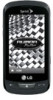 |
View all LG LN272 manuals
Add to My Manuals
Save this manual to your list of manuals |
Page 49 highlights
If you selected Take New Picture, the camera will launch so that you can take a new picture. (See Take Pictures for details.) If you selected My Photos, you may need to select In Phone or Memory Card to find the picture you want to use. 6. Touch Done to save the assigned picture. Assign a picture for incoming calls from unsaved numbers 1. Touch > Main Menu > (slide the screen up) > Settings > Display > Picture ID. 2. Touch Unsaved Numbers. 3. Select an option: No Image, Take New Picture, My Photos, Downloaded Images, or Assigned Media. 4. Touch a picture and touch Assign to assign it. If you selected Take New Picture, the camera will launch so that you can take a new picture. (See Take Pictures for details.) If you selected My Photos, you may need to select In Phone or Memory Card to find the picture you want to use. 5. Touch Done to save the assigned picture. Assign a picture for incoming calls from restricted or private numbers 1. Touch > Main Menu > (slide the screen up) > Settings > Display > Picture ID. 2. Touch Private/Unknown. 3. Select an option: No Image, Take New Picture, My Photos, Downloaded Images, or Assigned Media. 4. Touch a picture and touch Assign to assign it. If you selected Take New Picture, the camera will launch so that you can take a new picture. (See Take Pictures for details.) If you selected My Photos, you may need to select In Phone or Memory Card to find the picture you want to use. 5. Touch Done to save the assigned picture. Font Size Adjust the font you see when you are entering text (for example, when using the notepad or when adding a Contacts entry). Phone Settings 41















