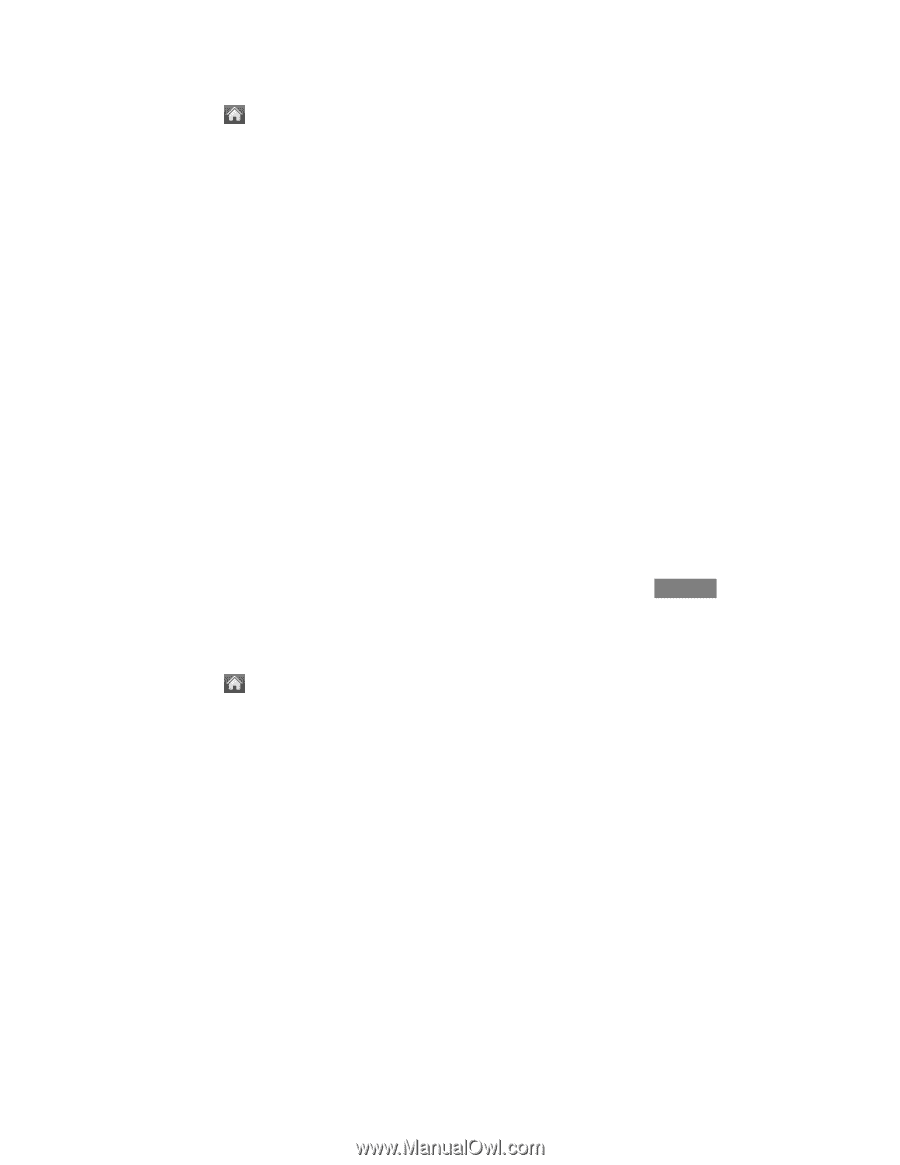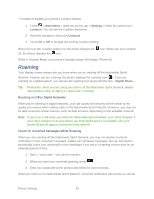LG LN272 Owners Manual - English - Page 58
Main Menu, Settings, Call Setup, Auto-Answer, Headset, Continue - cell phone
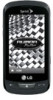 |
View all LG LN272 manuals
Add to My Manuals
Save this manual to your list of manuals |
Page 58 highlights
1. Touch > Main Menu > (slide the screen up) > Settings > (slide the screen up) > Call Setup > Auto-Answer. 2. Touch an option. Off to disable Auto-Answer. Headset to answer calls automatically when the phone is connected to an optional headset. Remember, your phone will answer calls in Auto- Answer mode even if you are not present. TTY A TTY (also known as a TDD or Text Telephone) is a telecommunications device that allows people who are deaf, hard of hearing, or who have speech or language disabilities, to communicate by telephone. Your phone is compatible with select TTY devices. Please check with the manufacturer of your TTY device to ensure that it is compatible with digital cell phones. Your phone and TTY device will connect via a special cable that plugs into your phone's headset jack. If this cable was not provided with your TTY device, contact your TTY device manufacturer to purchase the connector cable. When establishing your Sprint service, please call Sprint Customer Service via the state Telecommunications Relay Service (TRS) by first dialing 7-1-1 and touching Talk . Then provide the state TRS with this number: 866-727-4889. To turn TTY Mode on or off: 1. Touch > Main Menu > (slide the screen up) > Settings > (slide the screen up) > TTY. You will see an informational message. 2. Touch Continue. 3. Touch On to turn TTY mode on. - or - Touch Off to turn TTY mode off. Note: In TTY Mode, your phone will display the TTY access icon when the TTY device is plugged into the phone. When enabled, TTY mode may impair the audio quality of non-TTY devices connected to the headset jack. WARNING: 911 Emergency Calling Sprint recommends that TTY users make emergency calls by other means, including Telecommunications Relay Services (TRS), analog cellular, and Phone Settings 50