LG LN272 Owners Manual - English - Page 105
Event Alert Menu - unlock
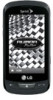 |
View all LG LN272 manuals
Add to My Manuals
Save this manual to your list of manuals |
Page 105 highlights
8. Touch Volume to select a ringer volume. Touch the bar at the volume level you want and then touch Done . 9. Touch Location to enter a location. Enter the event location and touch Save . (See Entering Text.) 10. Touch Set Repeat to select a repeating status. Select None, Daily, Mon - Fri, Select Days, Weekly, Monthly, or Yearly and then touch Done . 11. Touch Save to save the event. Event Alert Menu When your phone is turned on and you have an event alarm scheduled, your phone alerts you and displays the event summary. There are several ways your phone can alert you to scheduled events: ● By playing the assigned ringer type. ● By illuminating the backlight. ● By flashing the LED. To silence the alarm and reset the schedule, unlock the screen (if necessary) and touch Dismiss. To select additional options, Touch an option. ● Snooze to silence the alarm and schedules it to replay again in 10 minutes. ● View to display the event detail screen. View Events 1. Touch > Main Menu > (slide the screen up) > Tools > Calendar. 2. Touch the day for which you would like to view events. Tip: In the calendar view, days with events scheduled are underlined. 3. Touch List or # Events . Your phone lists events in chronological order. 4. Touch an event to list its details. Tools and Calendar 97















