LG LN272 Owners Manual - English - Page 53
Call Alerts, Voicemail, Messages - ringtone
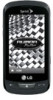 |
View all LG LN272 manuals
Add to My Manuals
Save this manual to your list of manuals |
Page 53 highlights
2. Select a call or message type to display a list of ringer type categories (if necessary). 3. Select Downloaded Ringers > Get New. The browser starts and displays the Ringers menu. 4. Scroll through available ringers. When you find one you want, touch it. 5. To make a purchase, touch Buy Ringtone. Your phone automatically downloads the ringer. 6. When the download is finished, select an option to continue: Listen to listen to the ringer. Assign As to finish assigning the ringer. Shop to browse for other items to download. Call Alerts Set your phone to alert you with an audible tone when you change service areas, once a minute during a voice call, or when a call has been connected or dropped. 1. Touch > Main Menu > (slide the screen up) > Settings > Ringers > Call Alerts. 2. Toggle the Beep Each Minute, Out of Service, Connect, or Signal Fade/Call Drop buttons between ON and OFF. Voicemail You can select from a variety of ringers to alert you to voicemail messages. 1. Touch > Main Menu > (slide the screen up) > Settings > Ringers > Voicemail. 2. Select a category and then scroll through the available ringers. Touch sample ringer. 3. Touch a ringer to assign it. Messages You can select ringer types for your messages. to hear a 1. Touch > Main Menu > (slide the screen up) > Settings > Ringers > Messages. 2. Select a category and then scroll through the available ringers. Touch sample ringer. 3. Touch a ringer to assign it. to hear a Phone Settings 45















