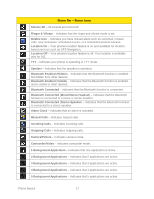LG LN272 Owners Manual - English - Page 21
Home Menu, Get to Know the Touchscreen
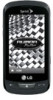 |
View all LG LN272 manuals
Add to My Manuals
Save this manual to your list of manuals |
Page 21 highlights
2. Plug the small end of the charger into the phone's Charger/ Accessory Port and the other end into an electrical outlet. A red status light means the battery is charging. A green status light means the battery is at least 90 percent charged. With the Sprint-approved Li-Ion battery, you can recharge the battery before it becomes completely discharged. Note: Always unplug the charger from the wall socket after the phone is fully charged to save unnecessary power consumption of the charger. Your Home Menu Your phone offers you the option of customizing the Home menu with the most frequently used menus for direct access. 1. Touch to open the Home menu. 2. Touch Add. (Main menus are displayed.) 3. Touch to the right of a menu option to add that menu option to your Home menu. To navigate to a specific submenu, touch a menu option repeatedly until you see the submenu you want and touch . 4. When you finish selecting menus to add, touch Done . Get to Know the Touchscreen Your phone is equipped with a touchscreen for easy access to your favorite functions and features. Touch key sensors are very sensitive and require only a light touch - you don't need to press them forcefully to use them. Pressing touch keys too hard may damage the touch keypad. ● Use the tip of your finger to touch the center of a touch key. If you touch off-center it may activate an adjacent key instead. Phone Basics 13