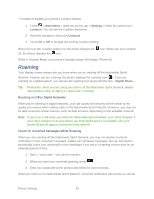LG LN272 Owners Manual - English - Page 56
Parental Controls - unlock code
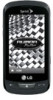 |
View all LG LN272 manuals
Add to My Manuals
Save this manual to your list of manuals |
Page 56 highlights
Tip: If you can't recall your lock code, try using the last four digits of your wireless phone number. If this doesn't work, call Sprint Customer Service at 1-888-211-4727. When your phone is locked, you can only receive incoming calls or make calls to 911, Sprint Customer Service, or special numbers. (See Parental Controls.) Lock Your Phone 1. Touch > Main Menu > (slide the screen up) > Settings > Lock Phone and enter your lock code. Please note that you will be asked if you want to change or keep the default lock code the first time you access this menu. 2. Touch Lock Now. Unlock Your Phone 1. From standby mode, touch Unlock . 2. Enter your lock code. Change the Lock Code 1. Touch > Main Menu > (slide the screen up) > Settings > Lock Phone and enter your lock code. 2. Touch Change Lock Code and then enter and reenter your new lock code. Tip: To access the Change Lock Code menu, you can also Touch > Main Menu > (slide the screen up) > Settings > Reset/Delete and enter your lock code. Then select Change Lock Code. Call in Lock Mode You can place calls to 911 and to your special numbers when in lock mode. (For information on special numbers, see Parental Controls.) ► To call an emergency number, special number, or Sprint Customer Service, touch Dialer , enter the phone number, and touch Talk . Parental Controls Parental Controls give you a convenient way to manage wireless usage and access for everyone on your account. Kids get stylish phones to keep connected with friends and family, while you can control Internet access, texting, content purchases, voice calls and camera use. To activate the Parental Control feature: 1. Touch > Main Menu > (slide the screen up) > Settings > Parental Controls. Phone Settings 48