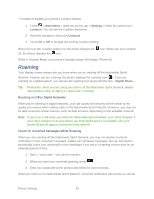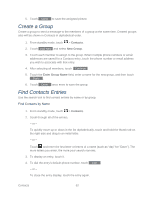LG LN272 Owners Manual - English - Page 66
Save a Phone Number, Contacts Entry Options
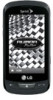 |
View all LG LN272 manuals
Add to My Manuals
Save this manual to your list of manuals |
Page 66 highlights
6. Scroll down to additional fields and enter or edit information as desired. 7. Touch Done to save the entry. After saving the number, your phone display the Contacts list. (See Contacts Entry Options.) Save a Phone Number You can save a phone number to Contacts directly from the phone dial pad. To save a number from standby mode: 1. Press to display the dial pad. 2. Enter a phone number. 3. Touch Save . 4. Touch New Entry for a new contact or Existing Entry to add a number to an existing contact. 5. Touch a phone label to select it (Mobile, Home, Work, Pager, Fax, and Other). 6. Touch the Enter Name field, enter the new contact name using the touch keypad or QWERTY keyboard, and then touch Done . - or - Search an existing contact name and touch it to save the new number. 7. Touch Done to save the new entry. Contacts Entry Options Once you've stored a Contact entry, you can add details such as phone numbers, add email addresses, URL, default ringers, postal address, or even the contact's birthday. To display a Contacts entry: 1. From standby mode, touch > Contacts. 2. Touch an entry and then touch Contact Details . 3. Touch Edit on the top right corner of the screen. Touch one of the following available fields to enter information. Add Number to add a phone to the entry. Add Email to add an email address to the entry. Add URL to add a website's URL to the entry. Contacts 58