LG LN272 Owners Manual - English - Page 47
Display Settings
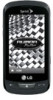 |
View all LG LN272 manuals
Add to My Manuals
Save this manual to your list of manuals |
Page 47 highlights
Display Settings Adjusting your phone's display settings not only helps you see what you want, it can also help increase battery life. Screen Savers Lockscreen Clock Brightness Backlight Picture ID Font Size Power Save Mode Whisper Notification Quick Composer Screen Savers Choose what you see on the display screen when in standby mode. 1. Touch > Main Menu > (slide the screen up) > Settings > Display > Screen Savers > Main Screen or Lock Screen. 2. Select No Image, Preloaded, My Photos, Assigned Media, Downloaded Images, or Take New Picture. 3. Touch an image to view it. While viewing an image, you can flick the screen left or right to scroll through and view other available images. 4. Touch Assign to assign an image. Lockscreen Clock Choose which clock will be displayed when the phone is locked. 1. Touch > Main Menu > (slide the screen up) > Settings > Display > Lockscreen Clock. 2. Select Off, Clock 1, Clock 2, or Clock 3. Brightness Adjust your screen's brightness to suit your surroundings. Phone Settings 39















