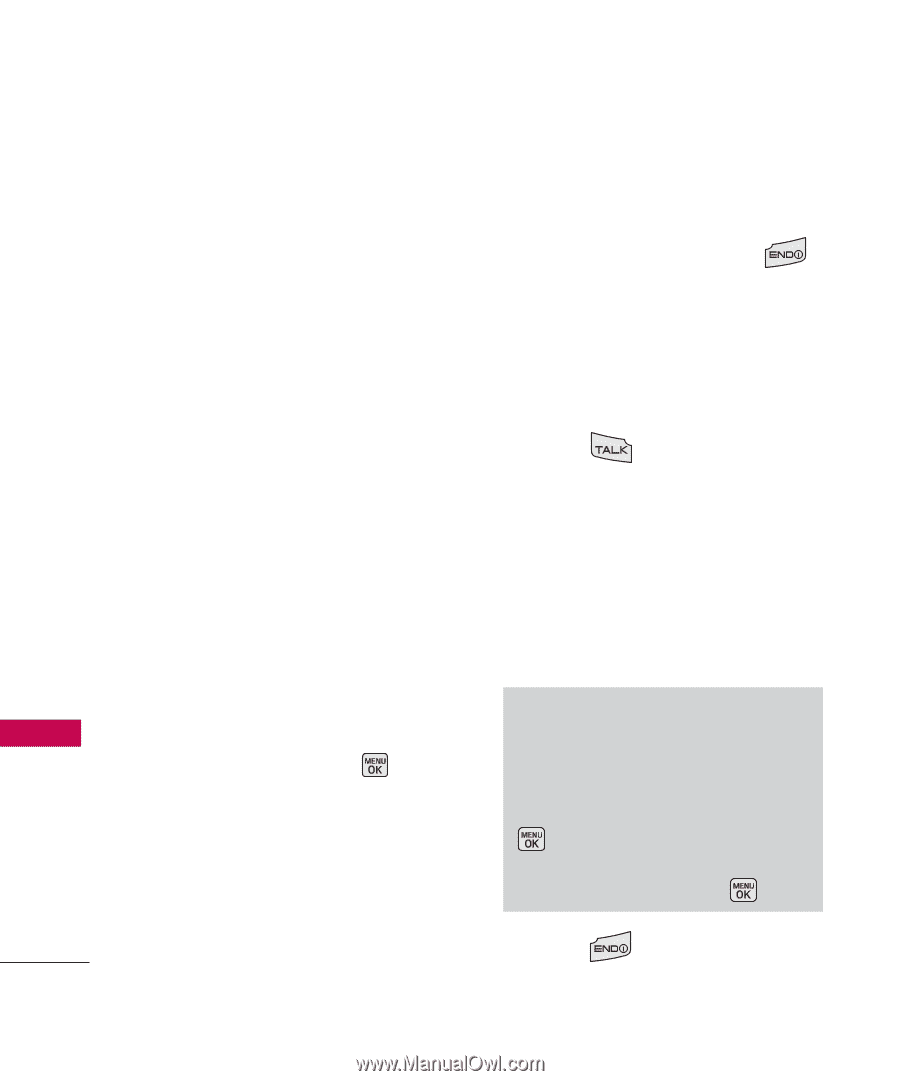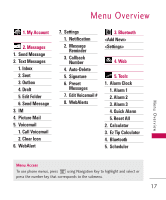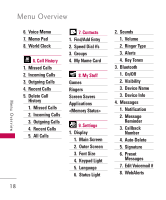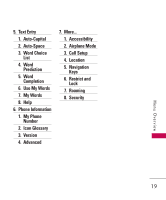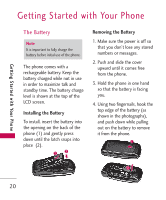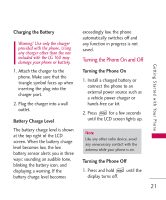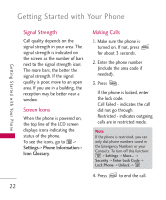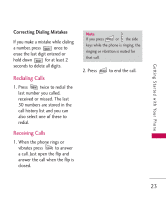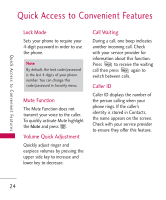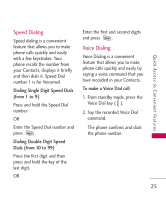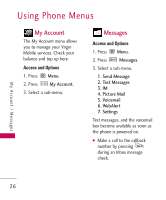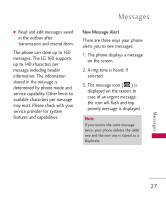LG MG160 User Guide - Page 22
Signal Strength, Screen Icons, Making Calls, Settings-> Phone Information, Icon Glossary - unlocking
 |
View all LG MG160 manuals
Add to My Manuals
Save this manual to your list of manuals |
Page 22 highlights
Getting Started with Your Phone Getting Started with Your Phone Signal Strength Call quality depends on the signal strength in your area. The signal strength is indicated on the screen as the number of bars next to the signal strength icon: The more bars, the better the signal strength. If the signal quality is poor, move to an open area. If you are in a building, the reception may be better near a window. Screen Icons When the phone is powered on, the top line of the LCD screen displays icons indicating the status of the phone. To see the icons, go to -> Settings-> Phone Information-> Icon Glossary. 22 Making Calls 1. Make sure the phone is turned on. If not, press for about 3 seconds. 2. Enter the phone number (include the area code if needed). 3. Press . If the phone is locked, enter the lock code. Call Failed - indicates the call did not go through. Restricted - indicates outgoing calls are in restricted mode. Note If the phone is restricted, you can only dial phone numbers saved in the Emergency Numbers or your Contacts. To turn off this function: -> Settings -> More... -> Security -> Enter Lock Code -> Lock Phone -> Unlock -> 4. Press to end the call.