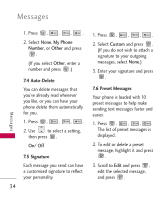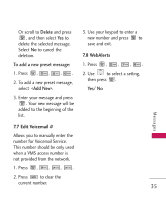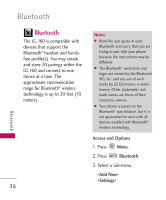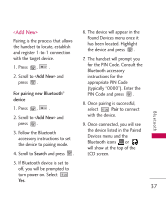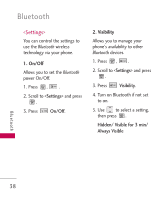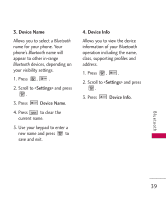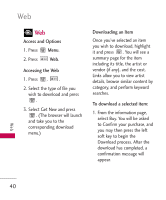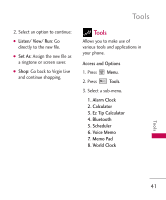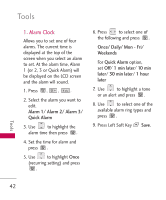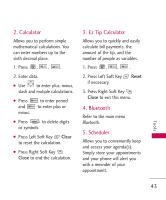LG MG160 User Guide - Page 39
Device Info, Web, <Settings>, Device Name
 |
View all LG MG160 manuals
Add to My Manuals
Save this manual to your list of manuals |
Page 39 highlights
3. Device Name Allows you to select a Bluetooth name for your phone. Your phone's Bluetooth name will appear to other in-range Bluetooth devices, depending on your visibility settings. 1. Press , . 2. Scroll to and press . 3. Press Device Name. 4. Press to clear the current name. 5. Use your keypad to enter a new name and press to save and exit. 4. Device Info Allows you to view the device information of your Bluetooth operation including the name, class, supporting profiles and address. 1. Press , . 2. Scroll to and press . 3. Press Device Info. Bluetooth 39
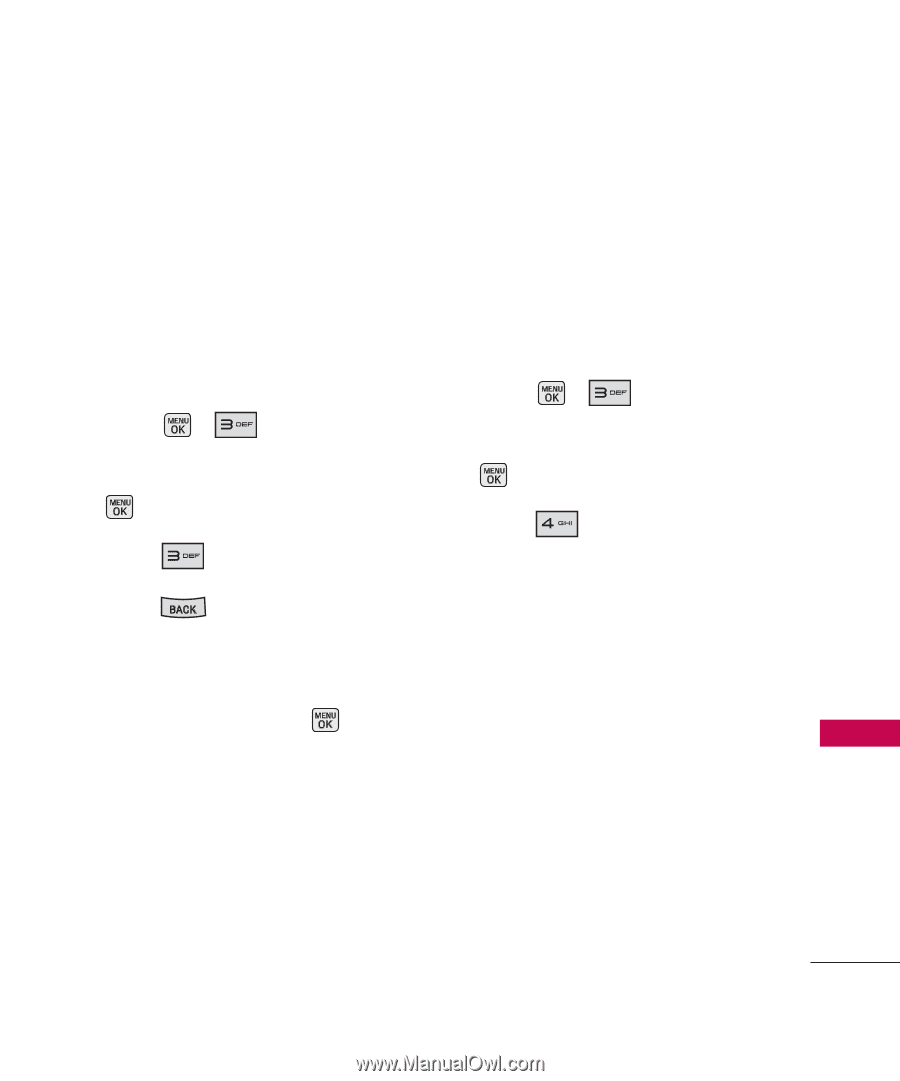
39
Bluetooth
3. Device Name
Allows you to select a
Bluetooth
name for your phone. Your
phone’s
Bluetooth
name will
appear to other in-range
Bluetooth
devices, depending on
your visibility settings.
1. Press
,
.
2. Scroll to
<Settings>
and press
.
3. Press
Device Name
.
4. Press
to clear the
current name.
5. Use your keypad to enter a
new name and press
to
save and exit.
4. Device Info
Allows you to view the device
information of your Bluetooth
operation including the name,
class, supporting profiles and
address.
1. Press
,
.
2. Scroll to
<Settings>
and press
.
3. Press
Device Info
.