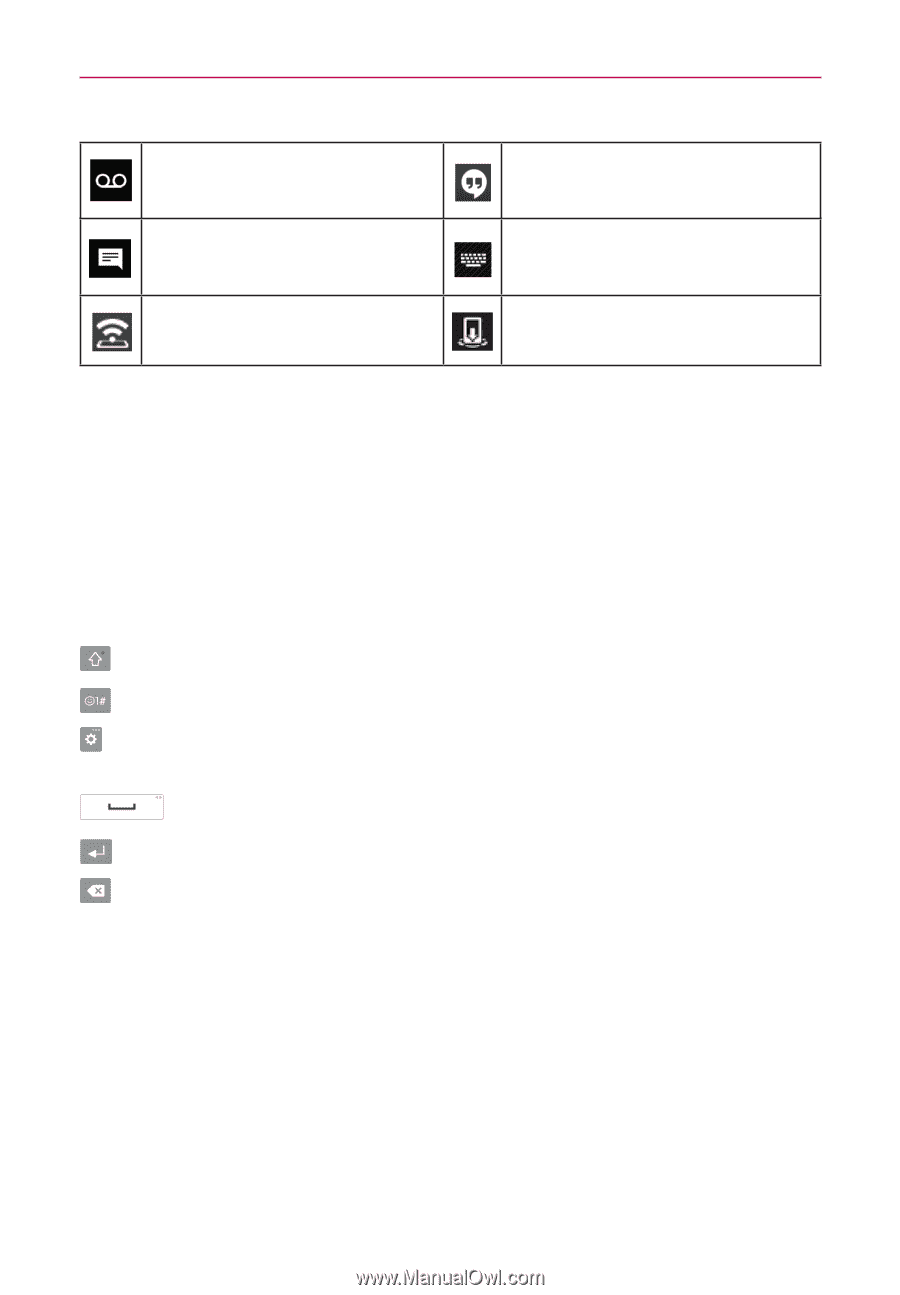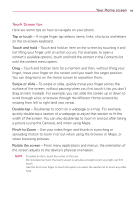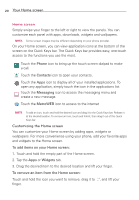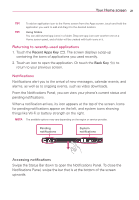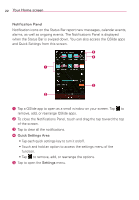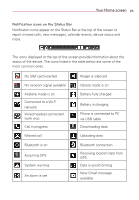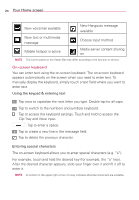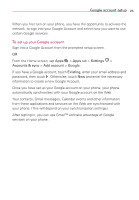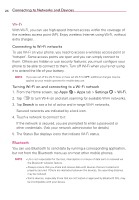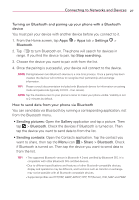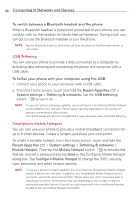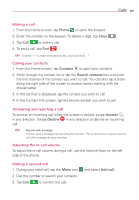LG MS395 User Guide - Page 26
On-screen keyboard - manual
 |
View all LG MS395 manuals
Add to My Manuals
Save this manual to your list of manuals |
Page 26 highlights
24 Your Home screen New voicemail available New Hangouts message available New text or multimedia message Choose input method Mobile hotspot is active Media server content sharing on NOTE The icons location in the Status Bar may differ according to the function or service. On-screen keyboard You can enter text using the on-screen keyboard. The on-screen keyboard appears automatically on the screen when you need to enter text. To manually display the keyboard, simply touch a text field where you want to enter text. Using the keypad & entering text Tap once to capitalize the next letter you type. Double-tap for all caps. Tap to switch to the numbers and symbols keyboard. Tap to access the keyboard settings. Touch and hold to access the Clip Tray and Voice input. Tap to enter a space. Tap to create a new line in the message field. Tap to delete the previous character. Entering special characters The on-screen keyboard allows you to enter special characters (e.g. "á"). For example, touch and hold the desired key (for example, the "a" key). After the desired character appears, slide your finger over it and lift it off to enter it. NOTE A symbol on the upper right corner of a key indicates alternate characters are available.