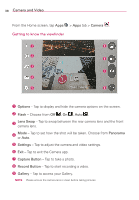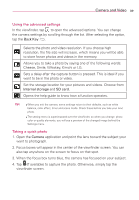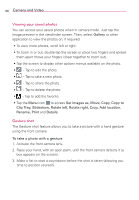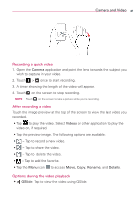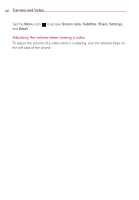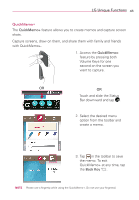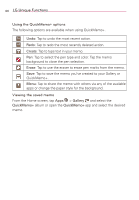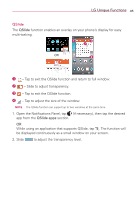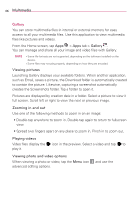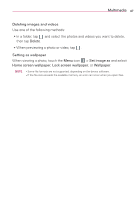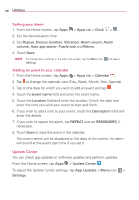LG MS395 User Guide - Page 45
LG Unique Functions
 |
View all LG MS395 manuals
Add to My Manuals
Save this manual to your list of manuals |
Page 45 highlights
LG Unique Functions 43 QuickMemo+ The QuickMemo+ feature allows you to create memos and capture screen shots. Capture screens, draw on them, and share them with family and friends with QuickMemo+. 1. Access the QuickMemo+ feature by pressing both Volume Keys for one second on the screen you want to capture. OR OR Touch and slide the Status Bar downward and tap . 2. Select the desired menu option from the toolbar and create a memo. 3. Tap in the toolbar to save the memo. To exit QuickMemo+ at any time, tap the Back Key . NOTE Please use a fingertip while using the QuickMemo+. Do not use your fingernail.

43
LG Unique Functions
QuickMemo+
The
QuickMemo+
feature allows you to create memos and capture screen
shots.
Capture screens, draw on them, and share them with family and friends
with QuickMemo+.
OR
1. Access the
QuickMemo+
feature by pressing both
Volume Keys for one
second on the screen you
want to capture.
OR
Touch and slide the Status
Bar downward and tap
.
2. Select the desired menu
option from the toolbar and
create a memo.
3. Tap
in the toolbar to save
the memo. To exit
QuickMemo+ at any time, tap
the
Back Key
.
NOTE
Please use a fingertip while using the QuickMemo+. Do not use your fingernail.