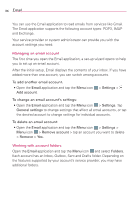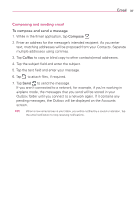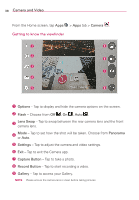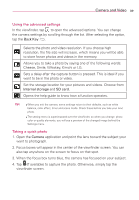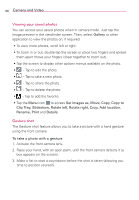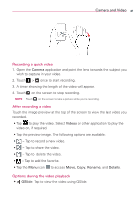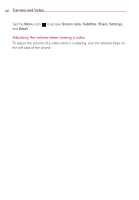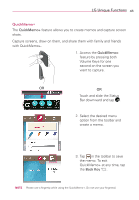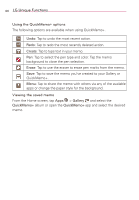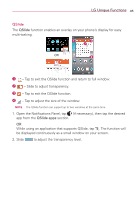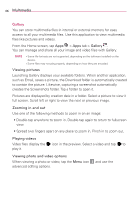LG MS395 User Guide - Page 43
Recording a quick video, After recording a video, Options during the video playback
 |
View all LG MS395 manuals
Add to My Manuals
Save this manual to your list of manuals |
Page 43 highlights
Camera and Video 41 Recording a quick video 1. Open the Camera application and point the lens towards the subject you wish to capture in your video. 2. Touch > once to start recording. 3. A timer showing the length of the video will appear. 4. Touch on the screen to stop recording. NOTE Touch on the screen to take a picture while you're recording. After recording a video Touch the image preview at the top of the screen to view the last video you recorded. • Tap to play the video. Select Videos or other application to play the video on, if required. • Tap the preview image. The following options are available: • - Tap to record a new video. • - Tap to share the video. • - Tap to delete the video. • - Tap to add the favorite. • Tap the Menu icon to access Move, Copy, Rename, and Details. Options during the video playback • QSlide: Tap to view the video using QSlide.